Photo Corners headlinesarchivemikepasini.com
![]()
A S C R A P B O O K O F S O L U T I O N S F O R T H E P H O T O G R A P H E R
![]()
Reviews of photography products that enhance the enjoyment of taking pictures. Published frequently but irregularly.
Correcting Distortion In ViewPoint, Lightroom


2 May 2013
In our preview of Lightroom 5 Beta last month, we mentioned that the new Upright tool to straighten horizons and correct perspective reminded us of DxO's ViewPoint. And not long after that, DxO updated ViewPoint, inviting a fresh look since our Sept. 2012 review.
In fact, we were briefed twice on the new version before its release. So we knew it was coming. But it is still a difficult little piece of software to appreciate. "You know if you need this," we wrote in our review. Because you just don't like the distortion you're seeing in your wide angle shots, we might have added.
But that's just the tip of the iceberg.
THE PROBLEM(S) | Back to Contents
Optical distortion is not a simple phenomenon. Hence our multiple briefings.
Straightening a horizon (which is a single line), while not an optical distortion, can be easily handled by any of these automated corrections, so it gets thrown into the bag. But it often isn't a problem (some photographers like Garry Winogrand seem to prefer it).
But what happens when you have two lines in an image that should be parallel and yet converge? That's an optical distortion.
And it is quite a different problem from having not lines but 3D objects or "volumes" that should be a certain shape but are clearly distorted by the lens.
Line and volume distortions frequently appear in the same image. Wide angle lenses simply can't maintain both straight lines and proper shapes.
But when both problems appear in an image, no automated approach will work reliably. It takes a little intelligence to know how much of which correction to apply to each problem. And that varies with the image.
LIGHTROOM | Back to Contents
Lightroom 5 isn't quite as ambitious at tackling these issues as ViewPoint. It is ambitious about it's approach to straightening and perspective correction, though. It tries to get the job done with a single click.
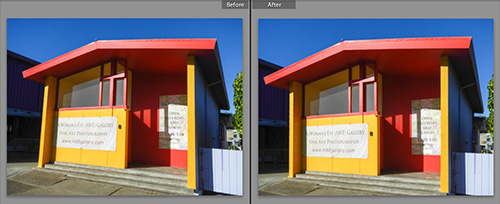
One Click. Simple distortions corrected.
And for many corrections, that's all you'll have to do. Our example in the review shows how it performs on a typical case.
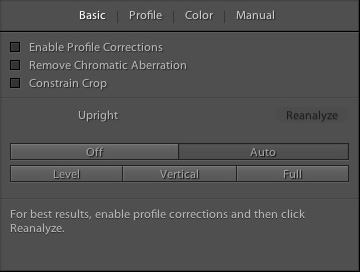
Upright Auto. Four buttons.
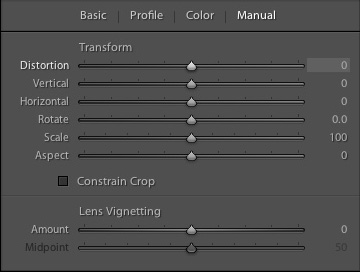
Upright Manual. Eight Sliders.
In a blog entry, Julieanne Kost explains a few rules about the Upright tool:
- Upright corrections are cached, so if you change the options after using the tool, Reanalyze the image first.
- Upright works better on Raw images than JPEGs because "it can take advantage of more reliable metadata (e.g., focal length)."
- Rotated crops and manual perspective corrections confuse the Upright tool, so it resets them.
The one-click correction worked well when straightening our horizons. And it did the job on converging verticals, too.
When that one click doesn't cut it, there is a Manual mode with sliders to control Distortion, Veritcal, Horizontal, Rotate, Scale and Aspect. You can additionally Constrain Crop and use a couple of sliders to adjust Lens Vignetting.

Upright Arc. Best we could do with this Beboy Photographies image.

Upright Frame. Best we could do with this Cyrille de la Chesnais image.
Oddly enough, though, none of this was enough to do the job on the sample illustrations DxO provided with ViewPoint.
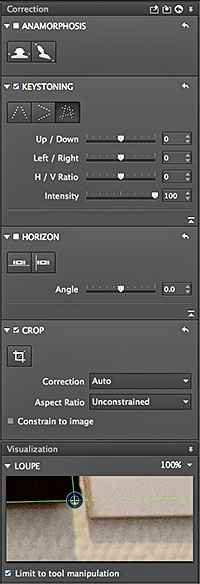
ViewPoint Tools. Not one click but efficient.
VIEWPOINT | Back to Contents
ViewPoint is afraid of no optical distortion. But it isn't a one-click fix either.
We do, however, find the interface very easy to use.
Straightening is handled with the Horizon's slider, which you can orient to either a vertical or horizontal correction by setting the appropriate button.
Correcting converging verticals requires you to merely set four points on the image, the endpoints of the two lines that should be parallel. You use the Keystoning tool, which taps into Exif data of the JPEG image. ViewPoint's Smart Copr maximizes the image content, clipping the minimum amount.

Arc As Shot. The original distortion.

ViewPoint Arc. Corrected.
But unlike Lightroom, you can completely correct both horizontal and vertical convergence at the same time simply by using four lines (see the tools illustration above, Keystoning section, third button and the before/after images below).
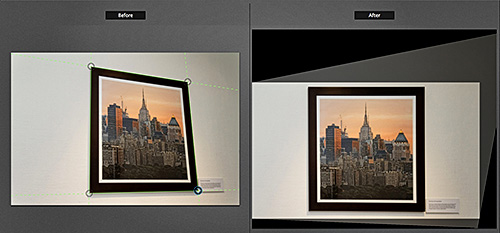
ViewPoint Frame. Note that both horizontal and vertical lines are parallel.
We couldn't do that with Lightroom's Upright tool, even in Manual mode.
But then we leave Lightroom behind to handle the volume distortions. It has nothing like ViewPoint's Anamorphosis tool. It provides both a spherical correction for content that is sphere-oriented (like faces in a wide group shot) where the correction compresses the distortion diagnoally and a cylindrical correction for content that is cylinder-oriented, where the correction compresses the distortion horizontally.
Here's an example:

Statue As Shot. The original distortion.

ViewPoint Statue. Correction of Beboy Photographies image.
Anamorphiosis causes stretching of an image about 20 percent from the edge of the frame that is visually disturbing with a lens whose focal length is about 17mm (25 percent) and is noticeable even at 24mm (15 percent). The iPhone, interestingly, has a 33mm (35mm equivalent) focal length with stretching under 10 percent, so it isn't noticeable.
ViewPoint can correct this distortion two ways. You can use a Spherical correction (as in the statue image above) which compresses diagonally but distorts straight lines. Or you can use a Cylindrical correction (as in the black-and-white below) which compresses horizontally keeping lines straight without fully correcting the distortion.

Institute As Shot. The original distortion in the Olivier Lambolez image.

ViewPoint Statue. Corrected.
But only you can determine the best approach for any particular image. With ViewPoint, you have them both just a click away.
MORE | Back to Contents
The new version of ViewPoint offers a few improvements, by the way. They include:
- When functioning as a plug-in for Lightroom or Photoshop, corrections for an image can be saved so they can be reapplied.
- New users have more resources available to help understand which corrections to apply and how to apply them with the DxO Academy and sample images with overlays explaining the corrections.
Supported formats include JPEG and 8/16-bit TIFF images up to 200 megapixels. ViewPoint is compatible with Windows XP/Vista/7/8 and Mac OS X 10.6 and up.
While DxO Optics Pro includes the same functionality, it uses a slightly different interface and doesn't function as a plug-in to Photoshop or Lightroom.
PRICE & AVAILABILITY | Back to Contents
For a limited time the new version is available for $49 (regularly $79) directly from DxO.