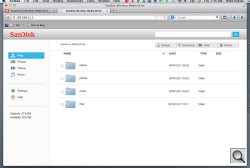Photo Corners headlinesarchivemikepasini.com
![]()
A S C R A P B O O K O F S O L U T I O N S F O R T H E P H O T O G R A P H E R
![]()
Enhancing the enjoyment of taking pictures with news that matters, features that entertain and images that delight. Published frequently.
SanDisk Media Drive




9 January 2014
The $99.99 64-GB SanDisk Media Drive is also available in a 32-GB version. The Media Drive is just one option in SanDisk's Connect line of wireless media.
The 2.6-inch square unit has a tasteful brushed aluminum band sidewall and a faux weave black top. When you set it down it doesn't slide but grabs smooth surfaces.
The back has a Micro USB 2.0 port, not unusual for devices in this class but nevertheless hard to connect (there's a right way and a wrong way). The right side sports an SD card reader with added functionality in the latest firmware release.
In front is the power/reset button and three small LEDs to indicate Internet access, WiFi connectivity and Battery status.
We're not fans of power buttons, preferring switches. On the Media Drive, holding the button in for two seconds powers the unit on or off while a 10 second press restores the Admin and WiFi passwords and a 25 second hold reboots the device. Considering how rarely you need the various reset functions that isn't much of a problem.
SanDisk claims the internal lithium ion battery is good for eight hours per charge.
The device is compatible with iOS 5.0 or higher, Android 2.3 or higher and Windows 8/7/Vista/XP or Mac OS 10.6 or higher.
IN THE BOX | Back to Contents
Included in the box are:

Media Drive. Note the SD card reader slot with a blank installed.
- The Media Drive
- A Micro USB to Standard USB cable
- An AC adapter with as USB port
- Quick Start Guide
- One year limited U.S. warranty; Two year EMEA warranty
Online SanDisk offers a User Manual for iOS and Android devices. It also provides a useful series of short videos.
We do have to say we missed the 12-volt power adapter that came with the MediaFlair. That strikes us as more useful than another USB wall charger.
FEATURES | Back to Contents
Media Drive highlights include:
- Store and stream up to five HD movies simultaneously
- Up to eight hours of wireless streaming, 25 hours standby per charge
- SDHC/SDXC memory card slot for immediate storage expansion and instant display of your photos from FAT32 SD camera media
- Durable aluminum housing
- 150-foot WiFi connectivity with password protection
SanDisk points out that the Media Drive (or any device of this class), you can share any WiFi access. So rather than pay a per-device hotel charge for WiFi access, for example, you can connect just the Media Drive and share that single connection among devices.
ACCESSING MEDIA DRIVE | Back to Contents
The drill is the same. Turn on the Media Drive by holding the power button in two seconds. Wait for the LEDs to all light up.
Like all of these wireless storage devices, you must then go to your wireless device's Setup menu and switch from your normal WiFi router to the storage device.
Once you've connected to the storage device, you can run its app to enable Bridge mode. In the Media Drive app that's called Connect to Internet. Turn on WiFi and Choose WiFi Network. The app only showed Wireless B networks.
That's also where you would set up a password for the device.
While connecting worked as advertised, we did have some trouble with iOS 7 connecting to the Media Fire at first. The app would report it couldn't find the device, so we'd have to go back to the iPad setup menu and try it again.
A FIRMWARE UPDATE | Back to Contents
To install a firmware update, you download it on your computer and copy the download to the Media Drive. Then you unplug the Media Drive from your computer to access it from the app on your mobile device, which sees the update on the drive and offers to install it.
When you confirm that you want the update installed, it gives the command and the device is not accessible for a few minutes while the update is installed. The LEDs indicate the installation's progress.
It's a pretty straightforward process, well-documented on the SanDisk site. We had no trouble at all.
Do make sure you have a charged battery, though. You don't want to try this on a low charge. (The app actually prevented us from reformatting with a charge lower than 50 percent.)
Version 2.9 of the firmware, released late in 2013, added both http access and file copying from card to the device. You can check for new firmware on the support page.
MEDIA DRIVE APP | Back to Contents
The 15.8-MB Media Drive app operates much like the MediaFlair app. SanDisk points out that the Media Drive can serve any file format but will open only formats supported by your mobile device.
The app has three handy status symbols in the bottom left corner. They report Battery Capacity, Available Memory in main storage and Available Card Memory if one is inserted.
It behaves a little differently than the MediaFlair app, which seems to display everything within the app. Media Drive, in contrast, prompts you for an app to open various formats. So if you tap on a PDF document, it will ask you what app to open it with.
It does seem to handle video and photos itself, however, offering a slide show option when you tap an image to view it. There are also a few photo editing options (Rotate, Enhance, Red-Eye, Crop). An icon in the lower left corner enables copying and sharing the image, although we weren't able to actually copy a JPEG anywhere.
When you click on a media type, thumbnails are displayed.
The Files media type, however, lists the Media Drive's main storage as a folder and any card as another folder. That's how you get to the card.
The app also includes some simple help from the Quick Start Guide.
EVALUATION | Back to Contents
The Media Drive seemed just slightly less polished in operation than the MediaFlair and we did miss the MediaFlair's 12-volt adapter. We're not sure why we couldn't complete a file copy from a card to the built-in memory, but we'll keep trying (and we did manage to do it, as we explain in the Conclusion).
On the plus side, the Media Drive has quite a bit of permanent storage at 64-GB plus the immediacy of an SD card reader, so you're losing nothing there.
There's no reason to think too hard about the Media Drive app's capabilities. WiFi setup worked fine and was simple enough. Handing files off to other apps makes perfect sense -- and that's why whatever limitations the photo viewer has don't matter much.
(Editor's Note: This is the third of a five-part series on wireless storage. Links to the other stories are in the main table of contents at the top right of each story.)