Photo Corners headlinesarchivemikepasini.com
![]()
A S C R A P B O O K O F S O L U T I O N S F O R T H E P H O T O G R A P H E R
![]()
Enhancing the enjoyment of taking pictures with news that matters, features that entertain and images that delight. Published frequently.
Installing Yosemite




18 November 2014
Last night's installation of Yosemite took hours. The download itself consumed over five hours and the installation, while not as long (and efficiently including the 10.10.1 update) led to the iLife suite updates and a Canon printer update that took us from about 4 p.m. past 1 a.m. this morning.
But one nice thing about the installation, which we really appreciated, was the installer moved incompatible software to a folder of that name. Just like the old days when you moved suspect Extensions out of the Extensions folder.
WISELY SPENT | Back to Contents
As we explained last night, we spent the installation time wisely. But that's not all we did.
We actually started configuring Yosemite to do what we've been doing since Lion. That includes running Apache, PHP, MySQL and ImageMagick with PerlMagick. That lets us run Photo Corners locally for testing and also enables our custom imaging processing software.
Essential stuff, in short.
We managed to do that, oddly enough, while the iLife suite was updating. We'd done our research ahead of time so we already had a few step-by-step guides to follow. But even then, it isn't for the faint of heart, relying on Terminal commands to get the job done.
APACHE, PHP, MYSQL | Back to Contents
Apache, for example, can't be started using the System Preferences interface any more. You have to know the secret handshake performed on the command line.
To get your localhost user directory working and enable PHP, you have to do a little text editing of configuration files.
This is all necessary because a new operating system installation clobbers the customizations you made to the previous operating system.
MySQL, which is our database of choice (although Maria and MongoDB intrigue us for quite different reasons), wouldn't come to life until we did a little more command line magic, even though it ran just fine under Mavericks.
IMAGEMAGICK | Back to Contents
With all that squared away, it was time to see if ImageMagick had survived. We ran one of its components from the command line in Terminal, proving it was still where we had put it (in our /usr directory).
But when we ran our Cambi thumbnail generator, it failed complaining it couldn't find PerlMagick any more. Quite right. PerlMagick had been clobbered by Yosemite.
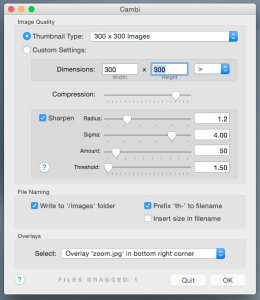
Cambi. Wearing the latest Yosemite Fall fashion.
So we found our archival PerlMagick download (it can be hard to retrieve the matching installation after a few updates to the package) and rebuilt it, installing it again where it expects to be found and -- just like that -- we were back in business.
We did have to laugh when we saw Cambi dressed in Yosemite's widgets. Even CocoaDialog, which it uses to show a progress bar and display a report, looked young again.
EXIFTOOL | Back to Contents
Once again, we had no trouble with our ExifTool installation. It stays out of the directories the installer clobbers and was ready for action right away.
OPTICSPRO | Back to Contents
Now that the essentials are up and running, we're taking our time to confirm more routine functions like printing and scanning work. And we're testing our applications, too, not all of which are current versions.
OpticsPro 10 is a current version and we launched it today to confirm installation of FilmPack 5, released today in a standalone version. No problem.
LIGHTROOM 5 | Back to Contents
Our complete Lightroom catalog is housed on an external drive connected to the MacBook Pro. In Mavericks, we'd occasionally filter the 53,000 images only to see Lightroom stall.
Our first launch of Lightroom 5 under Yosemite went fine and when we ran the same filter that gave us trouble before, Lightroom completed the operation without a problem.
That's not conclusive, but we're glad to see Lightroom working as expected.
SCANNING | Back to Contents
Image Capture, Apple's free utility software, is important to use for our ingest script and routine document scanning. We were happy to see it found the CanoScan 9000F cabled to our computer and scanned an image with no problem.
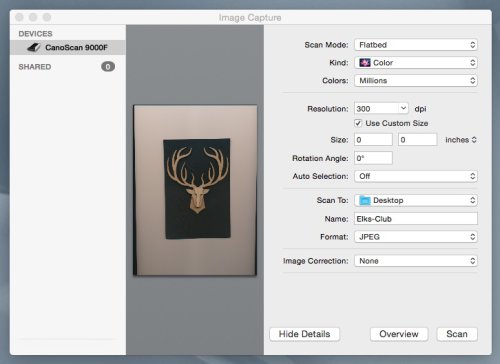
Image Capture. Scanning with the CanoScan 9000F. Note that the uneven scan is from the 3D object lifting the lid up a bit.
More sophisticated scans are done in an old version of Photoshop and we got the Java SE 6 Runtime Required error message on launch that aborts the application. The Yosemite installation clobbers Java SE 6. Adobe insists it isn't required but apparently Apple hasn't gotten the message.
You know, those public betas are so helpful with things like this.
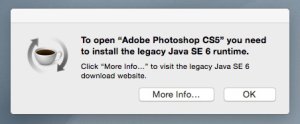
Java SE 6. Apple still says you need it but the link goes to a blank page.
Usually it would be enough to click on the error message's button to go to the Apple download -- but that page is blank. Fortunately Adobe's Jeff Tranberry explained all you have to do is install Java for OS X 2014-001. That did the trick.
But what about scanning using VueScan or the CanoScan software?
After installing an update to VueScan (which didn't surprise us), we were able to scan an image on the 9000F. And the CanoScan software worked well, too.
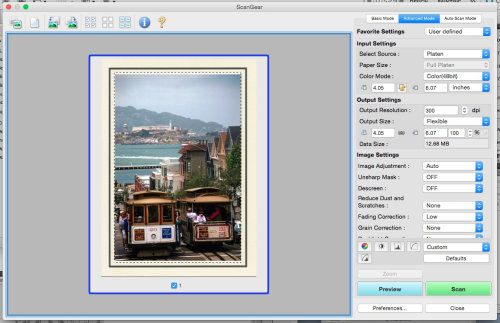
Photoshop Scan. Using Canon's software.
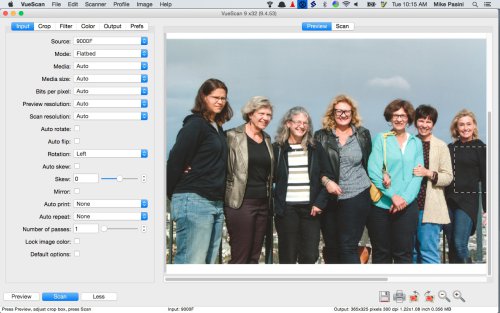
Photoshop Scan. Using VueScan.
So scanning was no problem.
PRINTING | Back to Contents
Because our MacBook Pro is what we travel with, its connection to our network is wireless. So we have not yet tried printing to the DNS DS40 here for review. But that's on our list.
Meanwhile we did print to a Brother HL-2270DW laser printer without any problem.
Not conclusive (we have a half dozen other printers to test) but very encouraging.
PERFORMANCE | Back to Contents
We've been pleasantly surprised with our MacBook Pro 8,1's performance running Yosemite. It's noticeably quicker than Mavericks. And so far, at least, we haven't run into the file dialog slowdowns we inevitably suffered after running Yosemite for a few days. We never really go to the bottom of that problem, bailing out with a restart to resolve the problem.
We've only got 4-GB RAM in this machine and the stock spinning hard disk (no SSD). So we were concerned about running a lot of software simultaneously (well, opening a lot of applications, let's say). But the memory management scheme introduced in Mavericks, it seems to us, was designed to maximize the use of less physical RAM and it seems to be fulfilling that promise in Yosemite. We'll see if that proves out over the next few weeks but at the moment we don't feel the need to upgrade our hardware.
We're used to the new appearance from our use of iOS 8. And even though we don't have a Retina screen, the new Helvetica Neue system font performs well. We haven't had any of the readability or recognition problems others have reported.
CONCLUSION | Back to Contents
For a major update, the Yosemite 10.10.1 install has been remarkably smooth. And it's even been an improvement over Mavericks. The efficiencies are so promising, we think we may just take a little nap now to dream about them.