C O N T E N T S
•
Photo Corners headlinesarchivemikepasini.com
![]()
A S C R A P B O O K O F S O L U T I O N S F O R T H E P H O T O G R A P H E R
![]()
Enhancing the enjoyment of taking pictures with news that matters, features that entertain and images that delight. Published frequently.
Test Drive: Kingston's MobileLite Wireless G2




20 May 2015
Last year we did a review of three wireless storage devices, finding enough personalities among them to keep Dr. Phil spinning in his chair. But wait, there's more.
You can add the Kingston MobileLite Wireless G2 to the family.
FEATURES
About the size of a smartphone, it's the largest of the wireless options we've reviewed and the reason, apparently, is that one of its five virtues is it can charge your smartphone. So it has to be large enough to house a 4640 mAh 3.8v battery.
That's not its only virtue, though. Here's the whole list:
- Storage. The USB port and SD card reader allow you to extend the storage available to your tablet or phone up to 2-TB. You supply the storage, though. None is built-in. A microSD adapter is included.
- Media Reader to backup photos and videos from your smartphone, read SD cards and USB Flash drives from your mobile device or computer
- Multi-User Portable Media Streaming. You can stream movies, listen to music and view different photos on multiple mobile devices simultaneously. Four simultaneous users is a reasonable expectation but Kingston says you can connect to up to eight devices and stream to up to five devices simultaneously.
- Portable WiFi Access Point. You can create a WiFi hotspot from a wired Internet connection, handy for sharing the hotel room Ethernet connection. You can also get online if you plug in a 3G USB dongle.
- Charger. The built-in 4640 mAh charger is sufficient to charge an iPhone 5 twice.
Talk about a split personality.
After using it for a week, we've come to think of the MobileLite Wireless G2 as wireless storage with a card reader that won't force you to give up an Internet connection and can, in a pinch, charge your smartphone. In a sentence.
But we liked page 3 of the manual (we always read the manual) for its candor in listing what the MobileLite Wireless G2 won't do:
- Application Storage. Most mobile operating systems won't let you run apps from external storage.
- Tablet Charger. It will charge but too slowly to be practical.
- Standalone WiFi Hotspot. You have to join an existing network to get to the Internet. One would say that about all these devices.
- DRM Content Player. Digital Rights Managed files will not play from the MobileLite Wireless app. You have to store them on your device.
None of those are deal breakers and, really, just reflect the state of the art.
SPECIFICATIONS
Specifications for the MobileLite Wireless G2 follow:
MOBILELITE WIRELESS G2 SPECIFICATIONS Inputs for Storage USB and SD, reads SD/SDHC/SDXC and microSD/microSDHC/microSDXC (with included adapter) Supported File Systems FAT, FAT32, NTFS, exFAT Dimensions 129.14mm x 79.09mm x 19.28mm Weight 171g Wireless Network Interface WiFi 802.11g/n with WPA2 wireless security WLAN Ethernet Port To function as a mobile router Rechargeable Battery Up to 13 hours of continuous use with built-in Lithium-ion 4640 mAh 3.8v battery Local Storage Wirelessly transfer files to and from the MobileLite Wireless app and the MobileLite Wireless hardware Camera Roll support You can move photos from your mobile device to MobileLite Wireless to free up space on your device Cable USB-to-micro-USB cable included Customizable SSID Device Name User selectable WiFi priority list when there are multiple APN/Key available File Support MobileLite Wireless can store any file type. Playback and viewing are based on the files supported by the mobile device. General file format support Audio: mp3, wav, acc
Video2: m4V, mp4 (H.264 video codec)
Image: jpg, tif, png, bmp
Document: pdf, doc, docx, ppt, pptx, txt, rtf, xls, xlsxOS Compatibility Windows 8.1, Windows 8, Windows 7 (SP1), Windows Vista (SP2), Mac OS X 10.6+, Linux 2.6.x Compatible Mobile Devices Pad2, iPad (3rd Gen), iPad (4th Gen), iPad mini, iPad Air3, iPhone 4/4S/53, iPod touch3, Kindle Fire, Kindle Fire HD, Android (4.0+) Warranty Two-year warranty, free technical support IN THE BOX
The retail box includes:
- The Kingston MobileLite Wireless G2
- A microSD adapter
- A USB-to-micro-USB cable
- Printed Setup Guide in English, French, Spanish and Portuguese

In the Box. USB cable, G2, Manual, micro SD adapter.
That's it. But you'll also need:
- The MobileLite Wireless app for your device(s)
- Probably a firmware update download for the MobileLite Wireless G2
HARDWARE TOUR
Let's take a quick tour around the little box to see what it offers.
One short end is completely bare. Working clockwise from there, you'll find three status LEDS (Power/WiFi/Bridge), the Power button, a Reset hole and the Micro-B USB port for charging on the long left side.

Business Side. Status LEDs, Power Button, Reset and Micro-B USB.
At the short top side, you'll find the USB 2.0 port and the SD card reader. And on the long right side you'll find the Ethernet port (speed not documented).

Ports. USB 2.0 (left) and SD card reader.

Ethernet. All by itself.
It sits on four tiny little feet.
We have two gripes about the hardware design:
- The Power button is very hard to engage. You have to push it far into the shell before it clicks. We resorted to using a pen, actually, because we couldn't push it far enough in with just our finger.
- Somewhat the same issue with the SD card reader. You really have to push the card well into the housing before it clicks. And getting it out is even worse because you have to push it in a little further to release it.
We don't have large hands, so we aren't the problem.
SETUP
The first thing you should do is charge the MobileLite Wireless G2. That's not only because a full charge is a lovely way to begin life but also because you're likely to have to do a firmware update and you'll want a full charge for that.
It took about an hour to fully charge our G2.
While you're charging the MobileLite Wireless G2, download the app to your tablet and phone.
With a charged MobileLite Wireless G2 disconnected from the power cable and powered on, you can devote your attention to your mobile device.
The first thing to do is open the device's Settings to make a WiFi connection to the MobileLite Wireless G2 rather than your usual WiFi router.
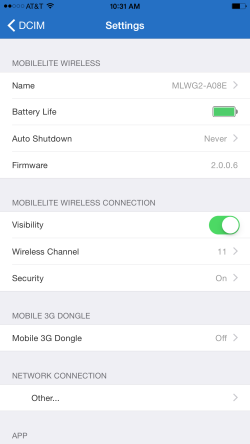
Settings. Once set up, you change your settings from this screen in the app.
Then you can open the app.
We ran into a little problem here. The app couldn't find our MobileLite Wireless G2. There it was with the WiFi LED bright as day but the app said we weren't connected and told us to go into our Settings to connect to the MobileLite Wireless G2. And when we did, guess what? We were already connected.
It seemed as if the app wasn't getting what it expected.
Since we had just downloaded the app, we knew it was current (and, quick tip, look for an update whenever there's an iOS update). But what about the MobileLite Wireless G2's firmware?
A quick trip to the Support page showed us there was a firmware update available for the device.
After updating the firmware, the app was able to see the MobileLite Wireless G2, so we could continue the setup.
There are three tasks to perform:
- Name the MobileLite Wireless G2
- Password protect the MobileLite Wireless G2
- Pick a router to bridge the MobileLite Wireless G2 to your Internet connection
We won't drag you through all that because it's all pretty simple.
Wireless B or N?But we will note that when it came to picking a connection, only our Wireless G channel was listed, not our faster Wireless N channel.
Which is a bit odd because the specs say -- and Kingston confirmed -- that WiFi 802.11g/n is supported.
So why would it bridge as a Wireless G device?
PasswordWe'll also gripe about the way the app handles entering a password for WPA2 security. You have to know the requirement for such a password (you can't just enter anything). And until you hit on something legal, the Finish button at the top will remain dim. A little help here would go a long way.
So here's a little help. Create a 12-character password with numbers, symbols, and both upper- and lower-case letters, avoiding recognizable words. One trick is to use the first letter of each word of a favorite phrase instead of words.
This, incidentally, really isn't an optional step. If you don't password protect the device, you are making it a public resource. The car next to you can read your files as you drive along playing a movie for your kids.
FIRMWARE UPDATE
The firmware update procedure is pretty straightforward.
- Download the update (ours was named
mlwG2_v2.0.0.6.bin)- Copy it to the root directory of an SD card
- Make sure the MobileLite Wireless G2 is off
- Load the SD card in the MobileLite Wireless G2
- Turn on the MobileLite Wireless G2
- Reset the MobileLite Wireless G2 when the WiFi LED lights up
You can confirm the new firmware version by opening the app and looking at the Settings.
USING THE MOBILELITE
Once we had connected our iPhone 6 Plus to the MobileLite Wireless G2, we started thinking of things for it to do.
- Copy JPEG images from the iPhone to an SD card
- Play movies from a USB thumb drive
- Access an external USB drive
- Use the MobileLite Wireless G2 as a router
- Recharge our phone
In the course of our testing, we managed to try all those tasks on the MobileLite Wireless G2 and it handled them all just fine.
Let's take a closer look.
Storage DeviceSome wireless storage devices actually include built-in storage. And others don't, allowing you to easily change what's available from the device with the swap of a memory card.
If you plan to use the MobileLite Wireless G2 as a storage device, you'll most likely expect some sort of permanence. You can load a 64-GB SD card permanently in the SD card reader or attach up to a 2-TB USB external drive (probably).
We weren't able to mount an old 160-GB external USB drive to the USB port using USB to power the drive too. The MobileLite Wireless G2 apparently just didn't have enough juice to power the drive.
But it's a bit of stretch to think of the MobileLite Wireless G2 as permanent external storage, like some competing products with built-in storage. It can allow you to access an external drive but you have no guarantee (as you do with internal storage) that those files will always be accessible.
So we think it's smarter to think of it as a temporary storage device. That can be considered an advantage, allowing you to change the contents available just by swapping an SD card or adding a thumbdrive.
Media ReaderYour phone and tablet may not have an SD card reader. Or it may require an accessory media reader that is plugged into the device's USB port.
With the MobileLite Wireless G2, your phone and tablet acquires a wireless card reader. So the images you've captured on your camera's SD card can be transferred wirelessly to your tablet or phone. Where, you know, you can process them in Snapseed or Lightroom mobile and send them off into the world.
We did try connecting the MobileLite Wireless G2 by USB cable to a laptop, as you would any card reader, but it didn't mount on the Desktop. But it worked fine wirelessly.
To copy images, for example, on your smartphone to the MobileLite Wireless G2, you use the app, tapping on the Options menu in the top right, the last of which on the iPhone is Copy from Photos.
You can select a source like Camera Roll and select all or individual images to copy. When you continue, you'll be prompted for the location and can optionally create a new folder and name it. Very smooth.
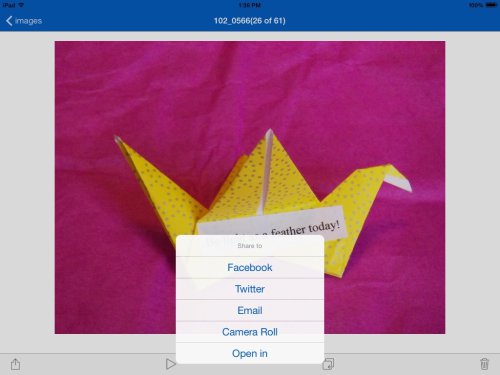
Sharing Options. Facebook, Twitter, Email, Camera Roll, Open In.
To copy images to your smartphone from, say, an SD card that you just popped out of your camera and into the MobileLite Wireless G2 is just as easy. Display them in List view, tap the Select option on the bottom left to identify which images you want to copy and then tap the Share button to send them to, for example, your Camera Roll.
If you open an individual image (see the illustration just above), you can copy it to the Camera Roll or use the Open In option to load it in an image editing app.
The MobileLite Wireless G2 does a nice job of displaying folders of images in either a List view or Thumbnail view. You can also display images full screen.
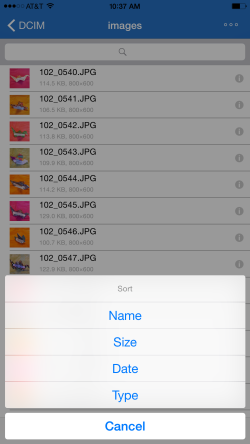
List with Sort Options. Plenty.
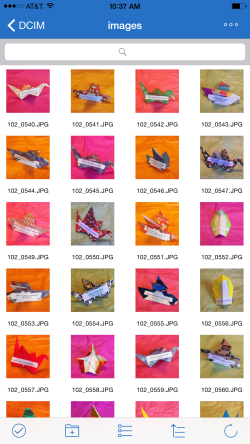
Thumbnails. Bathroom tile.
But not all image files are created equal. The MobileLite Wireless G2 doesn't pretend to support Raw files (and really no such device does, although some may display the built-in JPEG thumbnail of a Raw file).
And, in fact, when we pointed our iPhone to a directory of Raw files on an SD card, nothing was displayed.
But it will display JPEGs, among other graphic file formats (listed above). It did, for example, display some TIFF scans we had created.
And it will also run a pretty nice slide show.
In fact, we pointed the app to a folder of images we had scanned and tapped on the first image. A small menu appeared at the bottom of the window with a Play icon. We tapped that to start a slide show on a black background with cross dissolve transitions between each image.
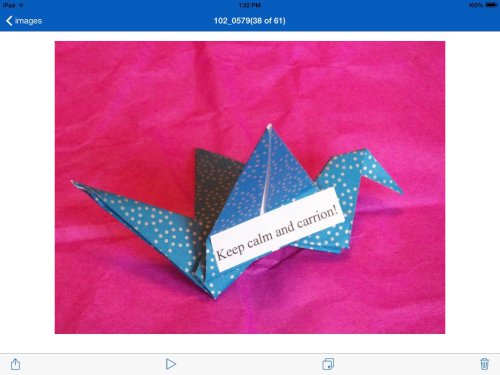
iPad Image Display. Share, Play, Copy, Delete.
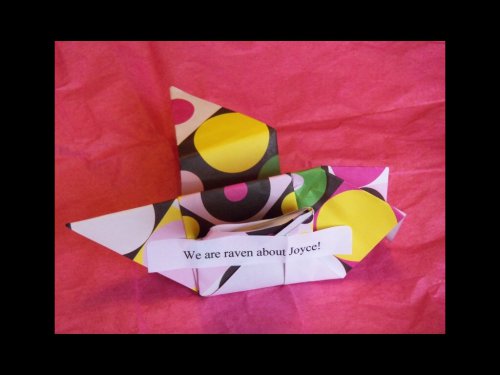
Slide Show. Black background, cross dissolves, looping.
It looped when it had finished, making a very nice digital photo frame out of our iPad.
There's no audio options but we were chatting away about the images anyway.
Media StreamingNext we tried play a movie. On two devices. Simultaneously.
Kingston claims the battery can support 13 hours of video streaming. We didn't have a movie that long.
We did, however, load a couple of videos on an SD card and opened the MobileLite Wireless G2 app on an iPad and an iPhone. We accessed the same movie on each and hit the Play button.
The MobileLite Wireless G2 didn't miss a beat.
That's only two simultaneous users at once, admittedly. But assuming one driver in the car, that leaves only 1.54 users to account for.
Browser AccessThe MobileLite Wireless G2 can be also accessed from a Web browser running on a computer. Competing devices we've reviewed can't pull off that trick. And it's helpful in distributing work created on your mobile devices.
To access the MobileLite Wireless G2 from a browser, first connect to it using WiFi (and leaving your normal router connected to the Internet). The enter the IP address 192.168.201.254 in your URL bar.
Kingston's video on this claims you can enter
mobilelite.homeas the URL but that didn't work for us.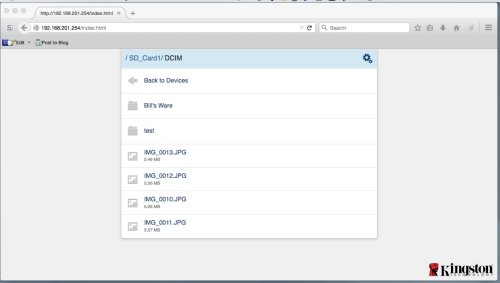
FireFox. We're looking at the MobileLite Wireless G2 from a laptop's browser.
A built-in app will display an SD card and USB drive attached to the MobileLite Wireless G2. There's also a Setup menu.
We were able to copy images using the Contextual menu and stream video without leaving the browser. But it did appear to be a one-way street.
Of course, you don't need any help telling you how to got the other way, getting files from your computer to an SD card or USB device.
WiFi Access PointWe use a wireless router in the bunker. So the MobileLite Wireless G2 wasn't going to add anything there.
But we gamely plugged an Ethernet cable into the MobileLite Wireless G2, opened our iPad's settings to change to the MobileLite Wireless G2 as our router and plugged away.
We used both Safari to surf the Web and the MobileLite Wireless G2 app to run a slide show of images on an inserted SD card.
No problem.
More typically, though, we used the MobileLite Wireless G2 in bridge mode, accessing our router through it.
We did like how that was implemented. You enable bridge mode in the app's Settings page. Here's Kingston's video showing just how to do it:
It's pretty standard now but it has evolved into a smoother operation in the past year, particularly with the SanDisk devices we reviewed. So it's nice to see the feature available on the MobileLite Wireless G2.
It isn't quite a smooth, though. You do have to poke in and out of your device's Settings to change the WiFi connection. The SanDisk devices handle the switch themselves.
Another issue is battery drain. The specs cite 13 hours of continuous use. That should be sufficient for most on-the-run Internet access. But an inexpensive USB power adapter makes the issue moot. You can get them to plug into your car's cigarette lighter plug or a standard AC outlet. The included USB charging cable plugs right into them.
ChargerTo enter recharging mode, you turn on the MobileLite Wireless G2 by holding the Power button in for just a second. To enable all other functions, you simply hold the Power button in for at least three seconds.
Of course if you've already put the MobileLite Wireless G2 to work otherwise, you can still attach a USB charging cable between it and your phone and it will charge the phone. But you're draining the battery faster.
We topped off the charge on our iPhone 6 Plus with the MobileLite Wireless G2 by first attaching the Apple USB cable that came with the phone the USB 2.0 port of the MobileLite Wireless G2.
Next we pushed the Power button in briefly. The green LED on the left was flashing, suggesting the MobileLite Wireless G2 was ready to supply a charge.
The phone didn't respond with its usual charging screen, indicating percent charged. But it did show the charging icon next to the battery indicator, so it was working.
PRICE, AVAILABILITY
We found several online vendors offering the MobileLite Wireless G2:
- Amazon has it for $29.99 but free shipping only kicks in at $35 or with Amazon Prime.
- Adorama offers it for $44.95 with free shipping.
- B&H has it for $46.75 with free shipping.
Ordering through these sponsored links help fund reviews like this one.
CONCLUSION
As we were wrapping up our tests, we ran across a New York Times tech article on Six Gadgets to Take on a Road Trip. It included the $300 Mophie Spacestation, a combination backup battery with external hard drive, and the $200 Netgear Around Town hotspot.
The MobileLite Wireless G2 provides an interesting (and at $30 a very interesting) alternative to that $500 package.
You don't get the built-in 128-GB hard drive of the Spacestation but slip in a 32-GB or 64-GB SD card and you do have plenty of storage space. And you don't get a Sprint hotspot but you can extend the hotel WiFi using the MobileLite Wireless G2 as WiFi router. You'll be watching movies in the car anyway.
The MobileLite Wireless G2 does so much, in fact, that we're sure this review didn't cover everything. And we can't tell you the last time that happened.
So, despite our two hardware gripes, we're awarding all four photo corners to the MobileLite Wireless G2. Don't leave home without it.