Photo Corners headlinesarchivemikepasini.com
![]()
A S C R A P B O O K O F S O L U T I O N S F O R T H E P H O T O G R A P H E R
![]()
Enhancing the enjoyment of taking pictures with news that matters, features that entertain and images that delight. Published frequently.
New Wrinkles In An Old Friend




18 June 2015
It didn't take us long to run into a few wrinkles in Photoshop CC 2015. Here are three that entertained us as we went about our usual business at Photo Corners. Things settled down fast after this, though.
SAVE FOR WEB
We create a small thumbnail crop for each major story on Photo Corners in Photoshop. An Action creates the crop to the right size and we move the selection to the part of the image we prefer (which the Action can't predict). Then we use the Save For Web option to create a small JPEG optimized for the Web.
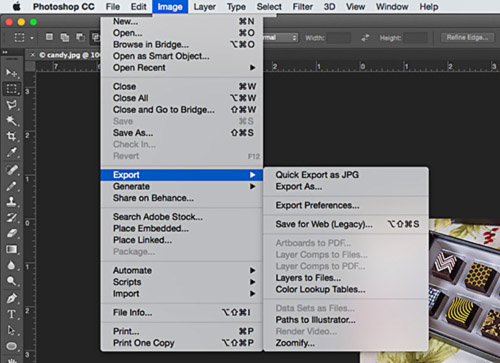
Export. Where 'Save For Web' went.
In Photoshop CC 2014, Save For Web is no longer where it was. It's been moved to the Save As menu as a legacy option, suggesting you use Export As instead. The new option saves a much smaller file (9K from 20K in our case).
We'd be happy about that except it also strips the copyright information from the file. And there's no option to preserve it. So we have to add a step to restore it.
We always run our images through ImageOptim to make sure they're as small as possible (keeping our bandwidth charges down) so we ran our two thumbnails through it. The 20K Save For Web was reduced 5.6 percent while the new Export As thumbnail was reduced 2.4 percent. So the new method doesn't save us a step.
It adds one. Hmmm.
On the Adobe support forum, we suggested retaining copyright and ICC profiles (like sRGB) as "future enhancements" even though we've come to rely on them in the past. Adobe pointed us to an article about the new technology and their plans to expand it to include just such features.
Meanwhile, we're quite surprised at the oversight.
DEHAZE
Adobe previewed Dehaze in Lightroom but as part of a Camera Raw update, it also appears in Photoshop. That's good news because in Photoshop you can apply it as a local rather than global correction, which you can't do in Lightroom.
In her demo of the new feature, Julieanne Kost suggested the tool "is based on a physical model of how light is transmitted, and it tries to estimate light that is lost due to absorption and scattering through the atmosphere."
But we couldn't help pulling a John Henry to see if our manually dehazed fog photo could match with the Dehaze control.

As Kost recommended, we set white balance first. Daylight did the trick (Cloudy was too warm). Then we cropped the image to 16:9 to get rid of white sky.
Just for fun, we clicked on the Auto adjustments option in Basic. That did a nice job. So we just added Clarity and Saturation to it. We liked that. It was a little dehazed but you could still see wisps of fog.
We returned to the uncorrected Raw (Default) to try Dehaze, which is on the fx panel.
We shot to 100, full on, but didn't like the effect. We started to see vignetting in the corners (even though we'd cropped the top two out) and it seemed unnaturally saturated.
But we started to like the effect at 50 (about halfway) and pushed it to 60.
We flipped back and forth between our John Henry and Dehaze, preferring John Henry with its wisps to the Dehaze without them. So we applied a little John Henry to Dehaze. That helped but if you look at the branches in the background, John Henry's are sharper.
This is just one image, of course. Dehaze might be more than just a convenience for removing atmospheric haze (say on a photo shot from an airplane window).
GENERATOR ERROR
It must be us. For some reason the log subdirectory in which Adobe wants to write its Generator logs won't let Photoshop create a folder. So we get a vague Generator error now with each update of Photoshop CC.
We mentioned this yesterday, linking to the solution, which is just to create the folder yourself. Photoshop will boot happily ever after (until the next update).
Comments
I am having the error message with the Generator as so many others are by the sound of it! But I found the instruction complicated for me. I'm no computer genius and new to OS X so I don't go anywhere near Console.
Any chance of some broken down instructions for the novice I am?
-- Elysia
Sure <g>.
Console just reports the problem. It isn't necessary to solve it. Here's the step-by-step:
- Quit Photoshop
- Use the Finder and from the Menu bar at the top, use the
Gomenu'sGo to Folderand type in:/Users/[you user name]/Library/Logs/Adobe/Adobe Photoshop CC 2015/- Create a folder named:
Generator- You're probably done butjust to make sure, select the folder
GeneratorandGet Info(Cmd-I) on it. Look down at the bottom of the window that pops up in theSharing & Permissionssection to make sure the first entry (Me) isRead & Writeand the other two areRead only.Launch Photoshop and you should not see the error.
-- Mike