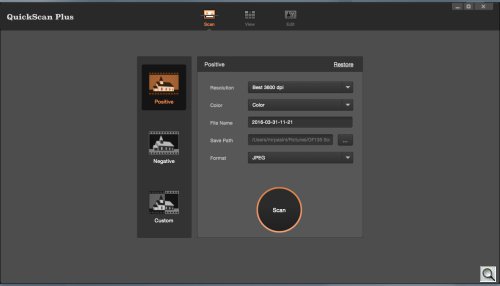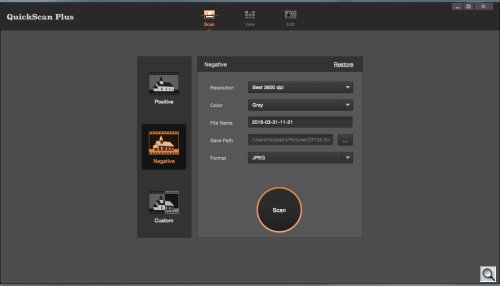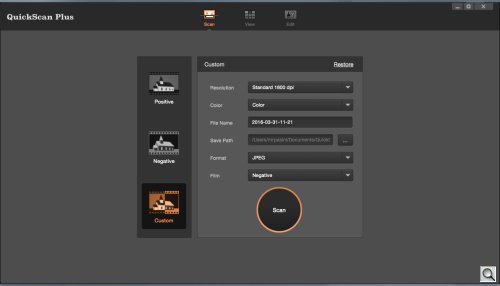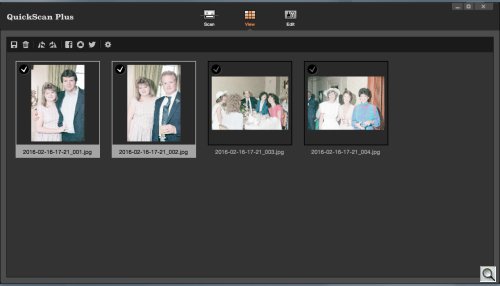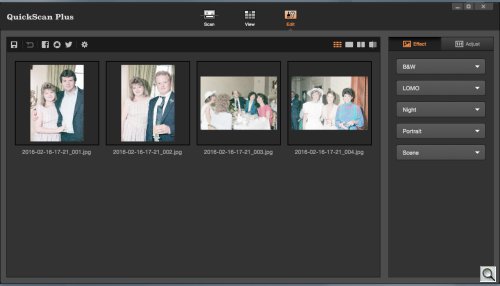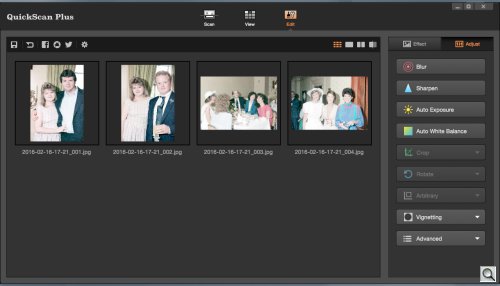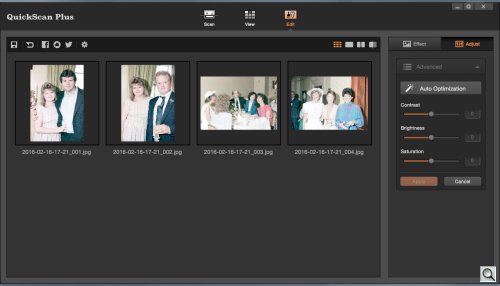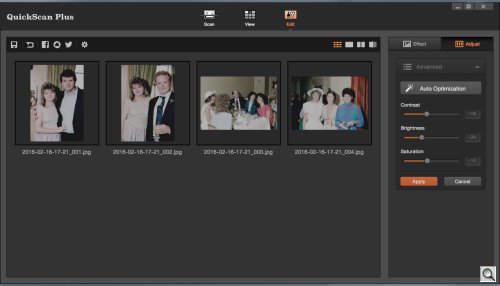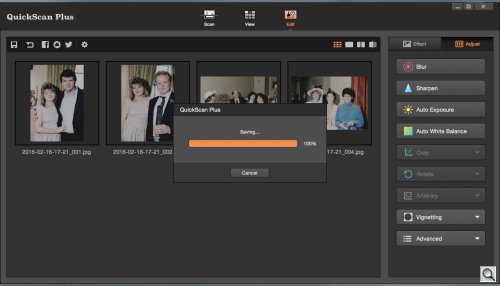C O N T E N T S
•
Photo Corners headlinesarchivemikepasini.com
![]()
A S C R A P B O O K O F S O L U T I O N S F O R T H E P H O T O G R A P H E R
![]()
Enhancing the enjoyment of taking pictures with news that matters, features that entertain and images that delight. Published frequently.
OpticFilm 135: QuickScan Plus




31 March 2016
The OpticFilm 135 ships with QuickScan Plus, Plustek's new scanning software for Mac OS X 10.8.x to 10.11.x and Windows 7, 8, 10. It presents an attractive and easy-to-understand interface to the scanning process. But, like any v1.0 release, it has some problems. Fatal ones if you're running it on a Mac.
That surprised us because these days we're used to seeing the same code base compiled for different operating systems. So we can review the Mac version and be talking about the Windows version at the same time.
NOT EQUIVALENT VERSIONS
But not with QuickScan Plus.
Plustek told us the Mac and Windows versions are not functionally identical, with some under-the-hood features that are nevertheless significant functions missing in the Mac version.
For example, Plustek said that while the Windows version scans 16-bit channels, the Mac version only scans 8-bit channels. So a color scan would be done in 48 bits on Windows but only 24 bits on the Mac. And a grayscale scan would start at 16 bits on Windows but just 8 bits on the Mac.
By the time you see the image, it's 24-bit color or 8-bit grayscale on either system. But having more data to work with before reducing it to those levels is a clear advantage on the Windows version.
And in fact we had a hard time convincing Plustek that what we were seeing was simply not usable until we discovered our contact was using the Windows version of QuickScan Plus while we were using the Mac version.
Our Windows systems haven't been updated in years so we weren't able to confirm that results are different on Windows. We're surprised Plustek would release the product with such a discrepancy.
UNUSABLE SCANS
When we say we had unusable results, we mean that QuickScan Plus consistently delivered extremely overexposed negative scans (both color and black-and-white) and slightly underexposed positive scans.
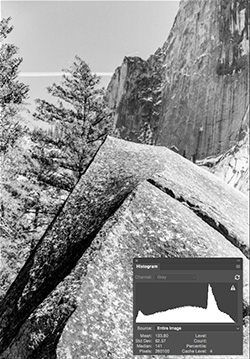
Sometimes exposure problems can be corrected in editing and QuickScan Plus does include some very rudimentary editing options. But the JPEGs were so poorly exposed that there was no headroom to improve them.
They were, in a word, unusable.
To illustrate the problem, see the two scans at the right of a boulder in Yosemite one summer long ago. In the bottom right corner of each image you can also see the Photoshop histogram of the scan.
The original was a Kodak Plus-X negative, properly exposed and processed.
The CanoScan 9000F using VueScan correctly exposed the image using multiexposure and 16-bit channels, which we saved as a DNG and minimally processed in Camera Raw to create a JPEG.
The OpticFilm 135 QuickScan Plus scan shows the overexposure problem. Note how the bulk of the histogram has shifted to the right, how the image is so washed out it looks like a winter scene.
We weren't alone in finding the OpticFilm 135 overexposed negatives. User comments on B&H's OpticFilm 135 page include a few that mention the same problem.
But we also found that positives were slightly underexposed. To illustrate that compare the two scans of the same Kodachrome of a Maserati below.
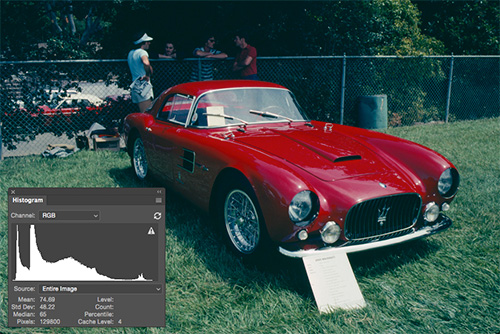
You can see in the histogram that the OpticFilm 135 scan is much darker than the OpticFilm 120 scan, which has a better tonal distribution throughout the histogram.
This is not a hardware issue with the OpticFilm 135, however.
Satisfied Windows users suggest otherwise. And with the recent release of Vuescan with support for the OpticFilm 135, we are getting quite usable scans from the OpticFilm 135 (more about that in the next installment of this review).
So this is as a problem with the Mac version of QuickScan Plus.
SUGGESTIONS
On Feb. 18, we sent Plustek a few samples to show them the overexposure problem.
We also suggested they add two options to the Custom scan option of QuickScan Plus, although we don't think this would resolve the overexposure issue:
- 16-bit Channels: Save the scanner's 16-bit channel information to a TIFF file without reducing it to 8-bits so we get 16-bit grayscale images and 48-bit color images to edit.
- Multiexposure: One pass for highlights, one for shadows, combined by QuickScan Plus into one image.
Plustek assured us they were working on the problem. But we have yet to see an update to QuickScan Plus.
QUICKSCAN PLUS
We have long bemoaned the interface we find in almost all scanning software. So we were happy to see a new approach with QuickScan Plus, which is designed for someone who has no experience scanning film.
It offers three modes, selectable (depending on the state of things) from the top panel:
ScanIn Scan mode, you select how you want the scanner to read the film: Positive, Negative or Custom (which simply adds a field for Positive or Negative film). For each option you have a group of settings to specify: Resolution (3600, 2400, 1800, 1200, 600 dpi), Color (Color or Grayscale), File Name (the suffix, whose default is CCYY-MM-DD-HH-MM_001), Save Path (where scans go) and Format (JPEG, TIFF, PNG, Bitmap).
ViewView mode appears immediately after Scan mode has finished scanning and processing the scans. Thumbnails of the scans are arrayed under a toolbar that offers Save, Trash; Rotate Left, Rotate Right; Facebook, Picasa, Twitter; and Preferences buttons. Each thumbnail has a checkbox on it so you can select it for whatever operation you want.
EditEdit mode is optional but presents whatever thumbnails you selected in View mode below a menu bar with Save; Undo; Facebook, Picasa, Twitter; and Preferences buttons. In addition, the toolbar has several view modes including Thumbnail, Full Screen, Paired and Before/After. To the right of the main pane is a panel with two tabs: Effect and Adjust. Effect presents B&W, Lomo, Night, Portrait and Scene presets while Adjust offers a set of controls: Blur, Sharpen, Auto Exposure, Auto White Balance, Crop, Rotate, Arbitrary, Vignetting and Advanced.
The Advanced editing option provides Contrast, Brightness and Saturation sliders with numeric readouts.
Once you're satisfied with the results, you Save them to disk:
There is a Help option that takes you to a Web page where some very rudimentary information is available. It's stuff you no doubt already know.
We found QuickScan Plus attractive if a bit non-standard in its window controls. You can't, for example, resize the window. Really.
IssuesWe found a number of issues with the software. Here's the list:
- No Window Resizing. Among the inalienable rights of all mankind is the right to resize windows. Not possible in QuickScan Plus.
- No frame selection. Every frame of the holder is scanned whether or not there is film in it. You can't direct QuickScan Plus to only scan frame 1 or frames 1 and 4, either.
- No marque selection. You can't usually select a subset of a frame for scanning. The exception is that Custom mode offers a Crop screen, which also is enabled if automatic cropping failed. We never saw it. This isn't a big deal but it does emphasize how important the plastic masks on the holder are. They alone frame the scan.
- No bit depth selection. The scanner scans as much as 16-bit channels (Windows only) for 48-bit color but it only outputs 8-bit channels (or 24-bit color) even when you select TIFF for the output format. Sometimes you want a little more data to work with.
- No exposure control. Yes, you can set resolution and output format and whether you are scanning positive or negative film but you can't preview a scan and make tonal and color adjustments for the high-resolution scan as you can with third-party software.
- No ICC profiling. The scanner exhibited a strong magenta cast but there was no way to tell QuickScan Plus about that. There is a white balance tool but a profile would be more efficient (create it once).
- No film profiles. Third-party scanning software knows quite a bit about film emulsions. When you tell those applications what film they are scanning, they can make intelligent corrections automatically. QuickScan Plus does not. It requires you to make manual adjustments to the scans. Plustek told us the software "interprets [the film type] on the fly."
- Picasa button. Not Plustek's fault but Google did announced it was retiring Picasa. So that's one service on which you won't be sharing the scans.
- No Select All. This vital editing command is just missing. It would be helpful on operations like rotation.
- Advanced Editing. It's just not very advanced. There are just three sliders: Contrast, Brightness and Saturation plus an Auto button. And the sliders are pretty crude. A small adjustment creates a huge shift.
- Documentation. The online documentation is just not very helpful.
- No TWAIN Driver or Plug-in. Of course you'd expect to be able to edit the scan in your favorite image editing software but you'll just have to save the file in QuickScan Plus and open it in your software. There's no plug-in or TWAIN driver to run the scanner from your image editing software.
With auto update checks (in Preferences) of only every 30/60/90 days, you have to wonder how much energy Plustek is planning to devote to improving QuickScan Plus.
EVALUATION
QuickScan Plus has a simple interface that makes it easy to set the scanner for the kind of originals you want to scan. The Custom option would be a good place for more sophisticated options like multi-exposure and saving 16-bit channel data.
Unfortunately, QuickScan Plus does not support ICC profiles for the scanner and provides no control over exposure. The Mac version suffers from extreme overexposure of negative film and slight underexposure of positives.
We found the Mac version of QuickScan Plus simply unable to deliver usable scans. But even Windows users, who are apparently not so afflicted by QuickScan Plus, are missing the fidelity of ICC profiles and emulsion profiles.
Our preliminary scans with the version of VueScan that supports the OpticFilm 135 suggests it isn't the hardware that's at fault. We'll go into depth on that in the next installment.
(Editor's Note: This is the fourth part of a multi-part review of the Plustek OpticFilm 135. Links to the other stories are in the main table of contents at the top right of each story.)