Photo Corners headlinesarchivemikepasini.com
![]()
A S C R A P B O O K O F S O L U T I O N S F O R T H E P H O T O G R A P H E R
![]()
Enhancing the enjoyment of taking pictures with news that matters, features that entertain and images that delight. Published frequently.
Test Drive: Adobe Spark Premium's Smart Branding




19 September 2017
Adobe has released an update to its Spark Web authoring tool that adds branding to a premium version it will offer as part of any Creative Cloud subscription, including the $9.99/month Photography Plan, or as a $9.99/month subscription.
The premium version with branding uses Adobe Sensei technology to create six personalized themes and 20 templates based on your logo, a color and a font. Brian Nemhauser, who brief us on the new version, said, "There is nothing like this in the market."
Spark can be accessed from the Web or as a smartphone app. It can generate posts, videos and Web page either hosted on Adobe's servers or downloaded for hosting on your own site.
In a blog post, Adobe explained:
Spark is about storytelling, helping everyone communicate their ideas visually. And our users love how easy it is to create graphics, Web pages and videos. But we all want to tell our story in a way that is uniquely ours -- injecting our own identity, look and feel and personality into what we create. We've heard this sentiment over and over: "I want more control over themes." "I'd like to add my logo." "I want to create something that looks and feels more like me and my brand." Now we're ready to deliver with a new experience that gives you more creative control over your Spark projects than ever before.
TEST DRIVE
We gave the pre-release version a test drive using the browser version and found it very easy to use. And even a little fun.
As the sequence of screen shots below shows, after logging in to the Spark site and clicking on the Manage Brand button, you can begin creating assets for your brand.
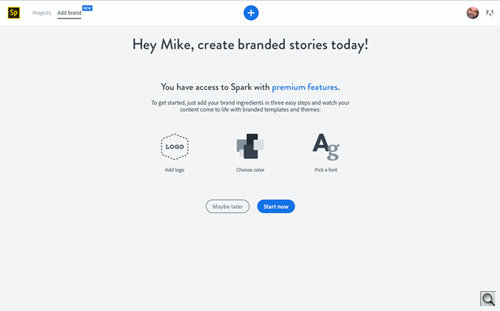
Setup. Welcome, Uploads prompt, Uploaded display, Name prompt, Congrats, Templates. Click for an enlarged animation.
The first step is simply to upload your existing assets, if you have them. That would include 1) your logo, 2) your color and 3) a predominant display typeface.
A set of targets on the left side of the browser window shows which assets you have successfully uploaded.
After the congratulations screen, you'll be presented with a screen of templates using your logo and color and typeface.
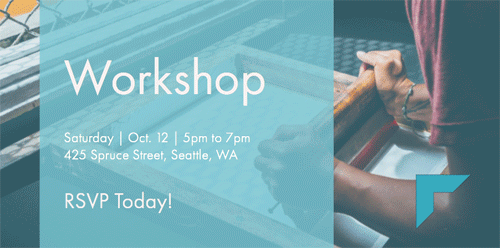
One Template. Hitting the 'Branding' button repeatedly gives you variations on a template. Our logo was misplaced but easily dragged into position when we edited the piece.
You can access a Creative Cloud library for these assets but the resulting branded templates are not part of your library.
You can edit these assets at any time, adding more colors for example. But after uploading and selecting the basics, Spark will generate an array of templates that include your assets. Simple as that.
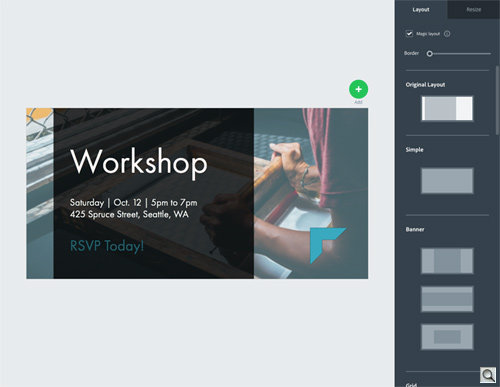
Editing. Options appear on the left when you select an element to edit. Click for an enlarged animation.
You'll note that the font option above does not prompt you for your own typeface. This version of Spark only handles a very limited set of fonts covering a good range of sans serif and serif options, some in several weights.
Nemhauser called them "curated" fonts because display fonts are matched to sets of text fonts. While that's true, it's still a very limited set of fonts that surprisingly excludes the most common in use.
For Photo Corners, we found that selection inadequate. We already_ have established a brand using Verdana/Helvetica and Georgia/Times, none of which were available in Spark. Unfortunately, the equivalents were idiosyncratic enough to be unsuitable as well.
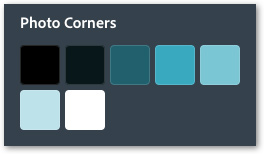
Color Options. Spark created this color palette based on our single color.
Some of the templates include text effects like a drop shadow but you can't edit these. That can be an issue if, for example, you have a light brand color and the type is reversed to white. You would want a drop shadow in that case, but you can't add one.
But the variety of options makes that a minor quibble. And because you can edit those options, you can work around the design limitations in this release.
When you select a template to edit, you have a number of options that are actually fun to play with.
You can make both global changes and more specific targeted edits to the pieces.
A button at the top of the browser window let us Share our final edit. In our case we elected to Save it. It was promptly downloaded to our Download folder.
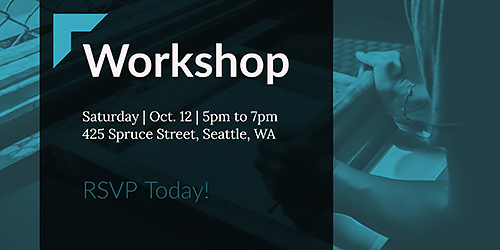
Final Edit. We moved our logo into position, changed the image and the type.
Oddly enough, there was no button to return to our template collection, so we just closed the browser tab we were working in.
CONCLUSION
This is a nice update for subscribers to the Creative Cloud Photography Plan, which itself costs as much as the premium version of Spark at $9.99/month.
Even if you only use Spark for inspiration for email blasts or Web articles or branding tips, it's worth spending some time with it. More so if you're not wedding to a brand already and want to create one.
We really don't think it's worth subscribing just to Spark, though, when you can get Photoshop, Lightroom and eight mobile apps bundled with it for the same price.