C O N T E N T S
•
•
Photo Corners headlinesarchivemikepasini.com
![]()
A S C R A P B O O K O F S O L U T I O N S F O R T H E P H O T O G R A P H E R
![]()
Enhancing the enjoyment of taking pictures with news that matters, features that entertain and images that delight. Published frequently.
Test Drive: Adobe Elements 2018




4 October 2017
We've always kept a small can of three-in-oil around the house. Its three uses are that it lubricates, cleans and polishes. As a bonus, it also prevents rust and tarnish. And features a unique, easy-use spout you pull up to open and push down to close. It's the model for Adobe Elements, just released in its 16th edition.
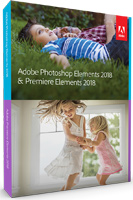
Its three uses are organizing, still editing and video editing. You can buy it as as 2-in-1 version (the Organizer in combination with either Photoshop Elements or Premiere Elements) but we've always recommended getting the whole suite.
For the subscription squeamish, Elements delivers that suite at an affordable $149.99, which qualifies you for updates from any earlier version for $119.99. And under the hood, it's the same image editing technology that powers Adobe's Creative Suite.
Since the product is updated annually like clockwork, that's an annual bill of $120 or $10/month. Which is the equivalent of the Adobe Photography Program at $9.99/month (which, however, does not include video editing).
If it were just Creative Suite Light that would be enough to merit serious consideration. But it has always taken a different approach than the power tools of photography.
Two different approaches really.
The first is to teach you image editing, providing step-by-step guides and a friendly expert mood to let you peek under the hood.
But you don't have to go there. Who opens the hood every time they start their car? With each new version of Elements, more and more intelligence has been built into the product to make some difficult things magically easy. That's the second approach.
We were briefed on the new version by venerable Elements product manager Bob Gager. This is our report.
A NEW ETHOS
Early versions of Elements included an HTML textbook on image editing, explaining things like what pixels are. Our review of Elements 2 put it this way:
That comprehensive but concise Help is like a Global Positioning System for the rough terrain of image editing, making it a lot easier to navigate.
Things have changed since then, though. Apple Photos and Google Photos (especially) are sucking up your images and spitting out "memories" without so much as asking you for a title. So, naturally, people expect more of their software.
This edition of Elements folds in some of Adobe's Sensei technology, ostensibly to make the suite respond more intelligently and to make a few difficult things easier to accomplish.
A sign of that change is the name change. No longer is Adobe counting the versions. It's tagging the product by year of release. So it's Elements 2018 this year, not Elements 16, although you will still see various folders named with the version number (16.0) as you did for previous versions.
Amusingly enough, the Elements team seems to have more up-to-date calendars than the Creative Cloud teams, naming this version for next year not last year (as Lightroom can't seem to prevent itself from doing).
The same can't be said for its interface. Elements seems always to have a sort of retro look (and not in the attractive sense). Dialogs all have gray backgrounds with squared-off buttons.
We'll take a look at each application in the suite. Use the floating table of contents at the left (on wide screens) to jump around.
ORGANIZER
Performance has always been something of a miss with the Elements package. It's isn't bad, but it isn't as nimble as other editing packages. Gager said there have been a lot of performance improvements in this version.
We can vouch for that. Everything seemed snappier.
In addition to the improved performance, highlights of the new Organizer include:
- Hassle-free organization. -- Go from hundreds of mystery folders to a visual view of your photos and videos, automatic sorting and visual tagging make them easy to nd.
- Auto Curate. Your photos are automatically curated based on quality, faces, subjects, Smart Tags and more, so you don't have to cull the less successful images.
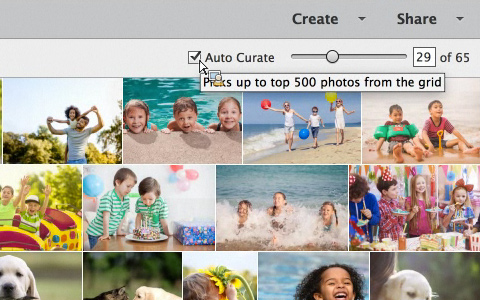
- Reimagined slide shows. With one click, they automatically pick your best photos to display with short video clips to create an animated slide show you can customize with different photos and clips as well as professionally designed themes.
We had problems with Organizer. They had to do with our atypical environment (we also run the Creative Suite) but they're instructive.
We thought we had pointed Organizer to our Pictures folder where we have hundreds of images. Instead, it managed to come up with over 120,000 images one morning, storing them in non-helpful folder names like 15 folders named "00" and many more with four-digit names.
We had no idea what had happened.
So we uninstalled (a long story) and reinstalled (even longer) the package to try it again. The installer kept complaining about another copy of the installer already running. But there wasn't.
So we manually removed the applications using AppCleaner. But still the installer complained about another installer.
The problem turned out to be that the Creative Cloud app was stuck on a background update or download of some kind. A restart revealed that and we were able to let it finish.
That's what had interfered with the Elements installer. It shouldn't -- the applications have nothing to do with each other -- but it does.
Once Creative Cloud had finished its update, the Elements installer behaved normally and we were able to reinstall Elements.
This time, though, we didn't convert our old catalog but created a new one.
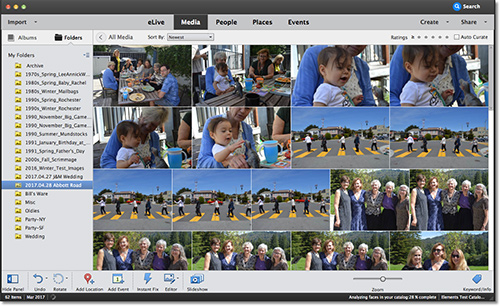
Organizer. We did finally unravel the mystery.
Just for the record, Elements stores catalogs in
/Users/[user name]/Library/Application Support/Adobe/Elements Organizer/Catalogs/Catalog Name. On Windows there's more variation but the same scheme.Creating a new catalog was not quick. We got the beach ball. After long enough, we force quit Organizer and relaunched it. Beach ball again but then our old converted catalog was displayed. And then Organizer unexpectedly quit.
So we deleted the old and new catalog from the Finder as if we were starting from scratch and relaunched Organizer. But eventually Organizer complained that it didn't have a catalog and prompted us for one to convert or to create a new one.
When we created a new one, it prompted us to import folders of images, which it didn't do when we converted an old catalog. So we were back in business. After an hour of relaunching Organizer.
It showed our Pictures folder and the first few folders. But it kept scanning the disk, finding all sorts of things, including smart previews from Lightroom.
Ah ha. That was the problem. Our Lightroom catalog of 60,000 images (with previews and smart previews) was in the same folder and Organizer wanted to import all of them.
Our case may be unusual (why would you have Elements and Lightroom both?), but it still seems like shoddy programming not to exclude what is essentially metadata from your own company's products.
We finally pointed it to a subfolder in Pictures that had a few folders with 411 images, plenty for a test. And they were imported after we agreed to attach the keywords Organizer found. Where it came up with them, we have no idea.
Auto Curate was a mixed bag. It isn't reasonable to expect it to know what are the important shots (at a wedding, for example). And just by eliminating some images, it can improve a slide show, say.
As for the slide show, it's always impressive to see a production automatically created from nothing but a folder of images. But we preferred both Apple Photos and Google Photos automated presentations to the ones we created in Elements.
PHOTOSHOP ELEMENTS
New features can be a double-edge sword. Organizer has to extract information from the files to be able to perform some its magic, so you have to wait until that process completes.
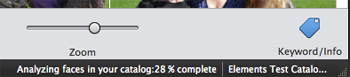
Status Line. Some feedback on processing progress.
A status line at the bottom of the screen tells you what's going on (and why your fans are flying) and how far along it is. We couldn't use Auto Curate, for example, until Organizer had finished analyzing faces. So if you're importing a large catalog or hundreds of photos from an event, be patient.
You can see Adobe Sensei, the company's artificial intelligence technology, at work behind the new features of Element 2018. Those include:
- Auto Curate. Your photos are automatically curated based on quality, faces, subjects, Smart Tags and more, so you don't have to cull your less successful images. Auto Curate isn't immediately available after an import, however.
- Reimagined slide shows. With one click, they automatically pick your best photos to display with short video clips to create an animated slide show you can customize with different photos and clips as well as professionally designed themes.
- Open closed eyes. Someone always blinks. But Photoshop Elements can automatically copy the open eye from one photo and blend it into another to create the perfect shot.
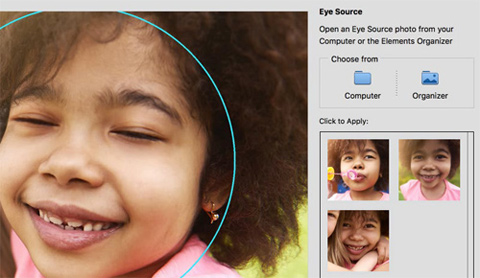
- Auto Selection. You can be a lot sloppier when making selections because Elements knows more about objects than it used to.

New Guided Edits, which take you step-by-step through complex edits that create special effects, include:
- Replace backgrounds. Select the subject of a photo and place it on a background that's more interesting.

- Add artistic overlay effects. Embellish any photo with a shape overlay and one-click effects to make it a work of art. Great for scrapbook pages and photo crafts.
- Convert into a watercolor. Get help turning any photo into a watercolor with paper texture.
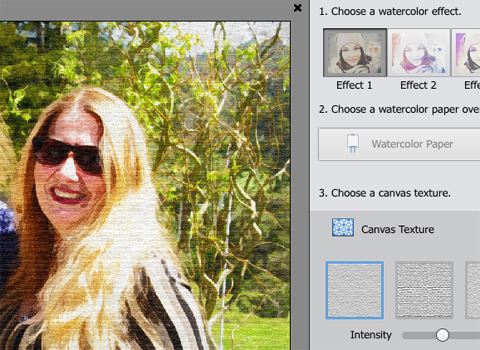
- Create double exposures. Composite two photos into one image.
We had a much better experience with Photoshop Elements than we did with Organizer.
Still, we found it less than exciting. Take the new Watercolor Guided Edit, for example.
Take a look at Harold Davis' watercolor iPhone images of Brantome Abbey. He uses Waterlogue to create the watercolor effect from a composited HDR image.
The two images there have the character of a watercolor, certainly, that we could not duplicate in the Watercolor Guided Edit.

Watercolor. The final from the guided edit.
It does produce a watercolor effect, but none the three watercolor styles were quite what we wanted. So we just went with the first one, which seemed the most generic. Previews of the other two were frightening.
We'll give Adobe credit for adding a paper overlay and "canvas" textures (they should really be watercolor paper textures), which Waterlogue does not have.
But we'll take points off for oversaturating the image.
Guided Edits aren't supposed to frustrate you. They're supposed to make you feel like the Spiderman of Image Editing. But this one left us wanting more.
PREMIERE ELEMENTS
Our problems with Organizer robbed us of time we might have spent with Premiere Elements. We hope to explore Premiere a good deal more in the days ahead to make up for it.
But we had to try the Candid Moments feature. That are Smart Trim are the only unique features to Premiere. Unfortunately a watermark on the images prevent us from making use of them here.
Highlights of the new release include:
- Hassle-free organization. Go from hundreds of mystery folders scattered across your computer to a visual view of your videos automatically sorted by date. Easily tag and nd by people, places and events.
- Candid Moments. Wish you had still of what you captured in video? Now you can automatically extract photos from your Raw video footage.
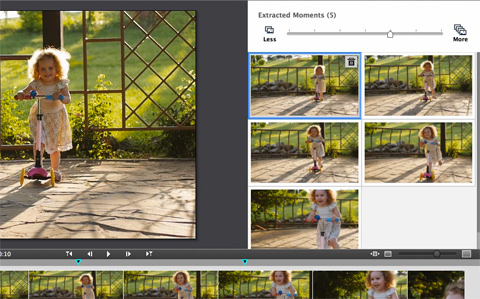
- Smart Trim. Automatically trim the bad and keep the good. Smart Trim finds and brings together the best scenes based on the style of your video.
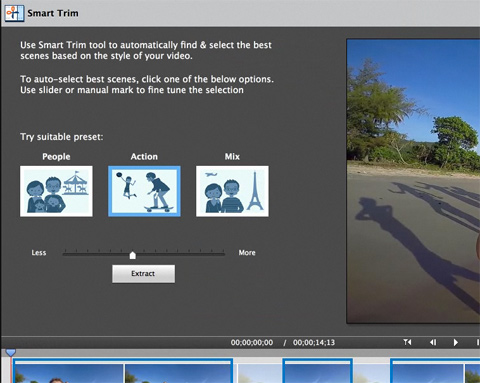
- Reimagined slide shows. With one click, they automatically pick your best photos to display with short video clips to create an animated slide show you can customize with different photos and clips as well as professionally designed themes.
New Guided Edits, which take you step-by-step through complex edits that create special effects, include:
- Freeze frames with motion titles. This Guided Edit walks you through the steps to create a freeze frame of the action and then add an eye-catching motion title.
- Create bounce-back effects. Get step-by-step help making a segment of your video run forward and backward repetitively. Export your bounce-back effect as an animated GIF or short video clip.
- Quickly fix action cam footage. Get guidance to expertly trim, correct color and fix lens distortions in your action cam footage.
- Make animated social posts. Create a short visual story to share on social media by embellishing a video clip with either static or animated text.
We had a few video clips from a recent wedding, so we threw them at Candid Moments.
Another disappointment.
The particular clip we wanted to extract stills from was vertical, not horizontal. So when we dropped it one Premiere's timeline, we rotated it.
But when we selected the Candid Moments option to extract stills, guess what? The frames were all horizontal, not vertical.
What's a guy gotta do?
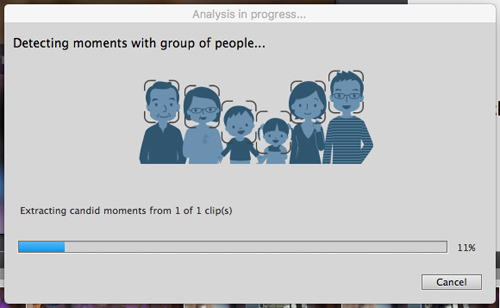
Candid Moments. Extracting by faces, groups, focus and light.
It did extract six frames from the sequence, analyzing faces, groups, focus and light to pick good shots. It was a dance sequence and, like Auto Curate, you can't really complain about the selection as a reduction of hundreds of frames in our short sequence to just six.
But we had to rotate them all. And that doesn't speak well of Sensei.
SYSTEM REQUIREMENTS
Gager said the system requirements for Elements 2018 remain the same as for Elements 15 except for the need for about 5-GB of extra hard disk space for new supporting material. But we noticed support for Mac OS 10.10 has been dropped.
To recap, those requirements are:
System requirements common to both Mac and Windows installations are:
- 4-GB of RAM
- 10-GB of available hard-disk space to install applications; additional 12-GB to download content
- 1024x768 display resolution (at 100 percent scale factor)
- DVD-ROM drive (for installation from DVD)
- Compatible DVD burner required to burn DVDs; compatible Blu-ray burner required to burn Blu-ray discs
- Internet connection required for product activation and content download
Macintosh system requirements include:
- 64-bit multicore Intel processor
- Mac OS X v10.11 through macOS 10.13 are supported.
Windows system requirements include:
- 2-GHz or faster processor with SSE2 support; dual-core processor required for HDV or AVCHD editing and Blu-ray or AVCHD export; Core i7 required for XAVC S
- Microsoft Windows 7 with Service Pack 1, Windows 8 or Windows 10 (64 bit)
- Microsoft DirectX 9 or 10 compatible sound and display driver
- Windows Media Player (required if importing/exporting Windows Media formats)
PRICE, AVAILABILITY
One thing that never seems to change about Elements is the price.
Photoshop or Premiere Elements 2018 is available for $99.99 from the usual sources. Upgrade pricing is also available for $79.99.
The Photoshop Elements & Premiere Elements 2018 bundle is available for $149.99 with upgrade pricing of $119.99.
We'd appreciate purchasing through our affiliate links:
- Photoshop Elements 2018 at B&H
- Premiere Elements 2018 at B&H
- Bundled Photoshop & Premiere Elements 2018 at B&H
CONCLUSION
Elements, like any really elemental thing, just won't go away. It's fundamental.
And now it's getting smarter. At least that's the official line, although we found some pretty dumb behavior from both the installer and Organizer's import facility.
Its slideshows are certainly not as polished from a designer's point of view as Apple Photos or Google Photos. Google seems to be taking the lead here, with more frequent updates than either Apple or Adobe.
If anything, this revision of Elements feels like a transitional release whose virtues won't be realized until 2019. We did just get codes to unlock Elements beyond the 30-day trial period, so we'll continue to kick the tires. And we invite your questions and suggestions as we do.
The verdict for now? Three photo corners. It's still a compelling product from which you can learn a lot. Which is something you can't say about Apple Photos or Google Photos.
But it needs a little more smarts and sophistication than the 2018 version demonstrates.