C O N T E N T S
•
Photo Corners headlinesarchivemikepasini.com
![]()
A S C R A P B O O K O F S O L U T I O N S F O R T H E P H O T O G R A P H E R
![]()
Enhancing the enjoyment of taking pictures with news that matters, features that entertain and images that delight. Published frequently.
Textcavator




23 February 2018
We've developed a charming little tool for all those thousands of words each of our images is worth. So, the thought occurred to us, why not share it with you? We do that now and then. And now is then.
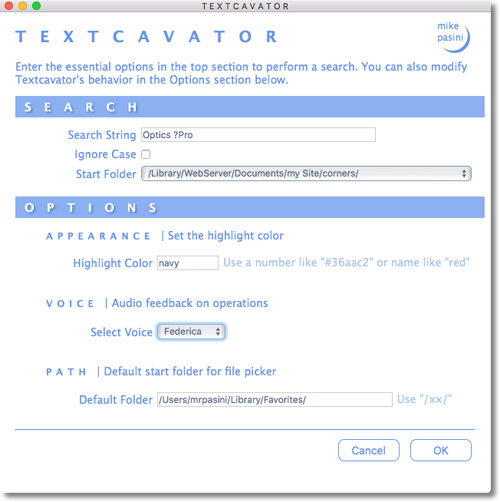
Textcavator. Search anywhere on your hard disk and get a report with the hit in context.
Textcavator is based on Mike's Method, the search tool we wrote for Photo Corners. It's the same Perl code and outputs similar HTML for its report. That makes it both fast and attractive, something that can't be said for all free text search tools.
But the main reason we find it useful is that is shows us the results of the search in context, just like Mike's Method. With the found phrase highlighted. And you can save the HTML report for reference, too.
OPERATION
Textcavator doesn't use an index like Spotlight so the minute you save a file to disk, it's searchable. The complete text of several file types, including InDesign and QuarkXPress files, can be scanned for the search term you enter.
And just because we like to have a little audio feedback on what can be extended processes, we implemented voice feedback in two languages. There's also a progress bar so you can see how quickly the files are being processed.
How quick is that?
Well, it depends on the file type. The 4,200 files in our local copy of the Web site were searched in 37 seconds. But nearly a thousand InDesign and QuarkXPress documents of about 20 pages each took nearly four minutes.
We can't claim any prize for speed, but neither can anyone else. All these approaches take about the same amount of time.
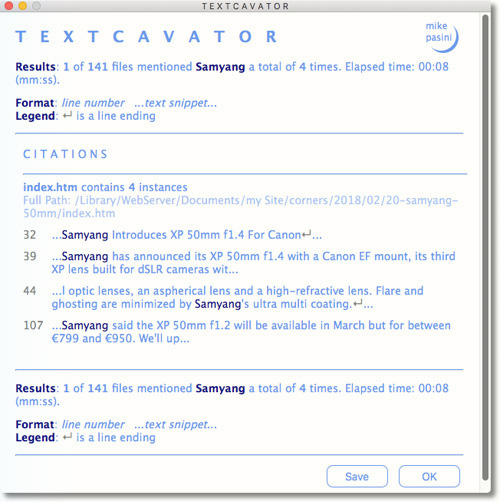
Report. You can save the HTML report for display in your browser later.
But seeing both the filename and the hit in context saves a lot of time.
PROMPTS
Search terms can be literal, like "Photoshop CC" or regular expressions like "Photoshop|Capture One|Exposure X.|DxO" (which looks for references to any of those products.
And there's an option to ignore case, which can be handy if you don't like to hit the Shift key when entering search terms.
Finally you can select from a list of favorite locations on your drive or use a file picker to select anything at all (which will be remembered in the list if you want to use it again).
CUSTOMIZE IT
The PDF manual explains how to tell it which folders are your favorites for searching.
You can also set these options when you run it:
- Highlight Color. You can use any color for the highlight color (even cornflower blue, which effectively disables the feature since that's the color of the rest of the text).
- Select Voice. You can enable or disable voice feedback. Federica (which requires a separate download) speaks Italian. All the others speak English.
- Default Folder. When you select "Other" as the Start Folder, the file picker will point to this folder first. That's why we set it to our Favorites folder.
DEPENDENCIES
Textcavator uses CocoaDialog v3, which is bundled in the distribution. You simply copy it to your Applications folder.
It also requires Keyboard Maestro, which you can get at a nice discount using our affiliate code if you don't already enjoy using the most marvelous Mac utility every developed.
GETTING A COPY
You can download Textcavator from the Keyboard Maestro forum's Macro section at no charge. We've found it very useful on a daily basis and hope you enjoy it as well.