Photo Corners headlinesarchivemikepasini.com
![]()
A S C R A P B O O K O F S O L U T I O N S F O R T H E P H O T O G R A P H E R
![]()
Enhancing the enjoyment of taking pictures with news that matters, features that entertain and images that delight. Published frequently.
How To Extract A JPEG From A Raw File




9 March 2018
For a few years now we've been capturing images as Raw files only. Raw files are not themselves image files. Their data has to be processed into an image. And we enjoy using Lightroom to do that quickly in batches or other image editing software to do them one at a time.
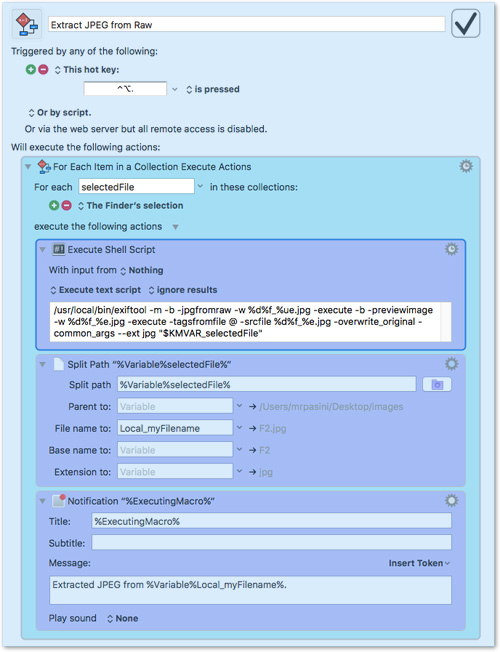
The Macro. Pretty simple but very slick.
Occasionally when we want to illustrate the difference between what the camera captured and what we edited, we like to extract the JPEG preview from our Raw file. So we've used one of the many free applications to do this.
We could never remember the appliation's name, though. And the interface was medieval torture. Not fun.
But the other day, looking over the changes to a new version of Phil Harvey's free ExifTool, we discovered an argument to extract the JPEG preview. It's been around a while, but we hadn't noticed.
After a little research we found an efficient command to both extract the JPEG preview and copy the Exif data to the resulting JPEG file.
You can do this with just ExifTool on the command line but your fingernails will grow at an astounding rate from the all the typing.
To avoid that, we wrote a Keyboard Maestro macro to do it all. Hit the magic keys and you get a file picker dialog to select one or more Raw files. A few seconds later you have JPEGs.
If your Raw files don't have JPEG previews or they are not large enough, you can convert them to Adobe DNG format, choosing among several resolutions, using the free Adobe DNG Converter.
And if you need Keyboard Maestro, you can take advantage of our affiliate deal to get a hefty discount on the indispensable utility.