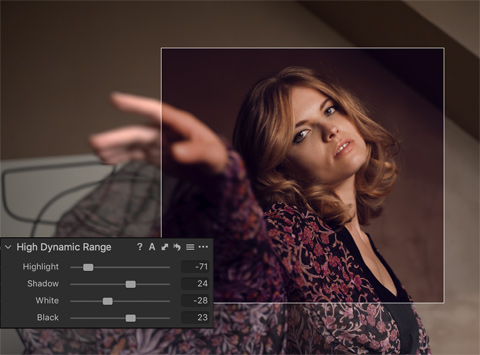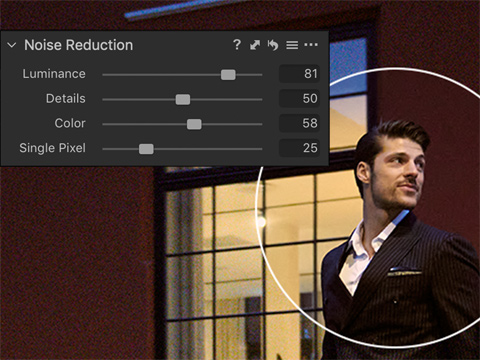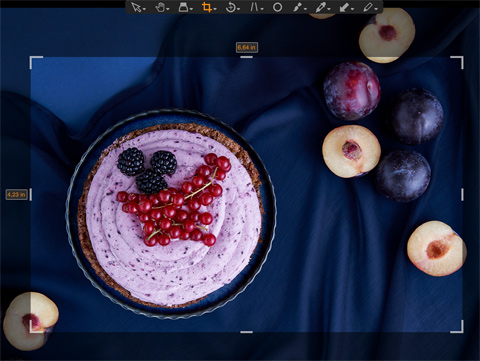Photo Corners headlinesarchivemikepasini.com
![]()
A S C R A P B O O K O F S O L U T I O N S F O R T H E P H O T O G R A P H E R
![]()
Enhancing the enjoyment of taking pictures with news that matters, features that entertain and images that delight. Published frequently.
Phase One Releases Capture One 20



4 December 2019
Phase One has released Capture One 20, an update to its image editing software that was guided by user feedback. The new version features "a refined design with new processing capabilities and significant workflow enhancements," the company said.

"We want to enable creatives to achieve their best photos as effortlessly as possible and that is why we drew heavily on feedback from our community to develop Capture One 20," said Jan Hyldebrandt-Larsen, vice president of software business at Phase One.
"It is our commitment to support them by providing a seamless photo-editing experience defined by developing the features they ask for and need, as well as innovating new features. Capture One 20 is an exciting moment for us, and we look forward to continue working hand-in-hand with creatives."
HIGHLIGHTS
Highlights of the new release include:
- Basic Color Editor. Click anywhere on the photo and drag to adjust the hue, saturation and lightness of any color or edit with intuitive sliders. For more control, use the Advanced Color Editor and Skin Tone tools.
- High Dynamic Range Tool. Recover highlights, boost shadows, darken the blacks or boost the brightest areas of your photo, all in one tool.
- Noise Reduction. Retain colors and details when shooting at high ISO.
- Crop Tool. Easily visualize and transform your crops with the visible handles in the new Crop tool. Instantly crop from the center, rotate the crop or lock the aspect ratio using modifier keys.
- Image Culling. Save keystrokes when sorting images by enabling "switch to next" to automatically switch to the next photo when you rate or tag. Works with sets to review multiple images at the same time and manage large projects efficiently.
- Scrolling Tools. Scroll through all your tools to pin your favorites to the top for instant access.
- Copy Layers and Masks. Copy specific layers between photos (including photos with different formats and sizes) without replacing the existing layers on the destination photo.
- Support for DNG Files. Get the accurate colors and sharp details from any camera model, drone or smartphone capturing DNG files.
- Interface. Text has been added to the icons to identify tools, masking tools are easy to access and the adjustments clipboard has been simplified. Thumbnails are higher resolution and you can adjust the viewer background color with one click.
- Keyboard Shortcuts. New default shortcuts for zoom, full screen, Focus Mask and more. Customize the shortcuts to create your ideal workflow.
- New Camera and Lens Support. This version expands the wide-ranging support of cameras and lenses that is a hallmark of the software. New camera support includes the Olympus E-M5 III, Canon M6 II and 90D, Leica V-LUX 5, Pentax K-1 II, Ricoh GR III, Panasonic Lumix DC-S1H, Nikon Z 50 and Generic GoPro Raw support. Lens support adds the Rodenstock 23mm iXU.
For a full description of all new updates and features see the annex below.
PRICE, AVAILABILITY
Capture One is available in several versions. Capture One Pro 20 supports cameras from all major camera brands, while Capture One Pro 20 (for Sony) and Capture One Pro Fujifilm 20 supports cameras from those brands, respectively.
Capture One Pro 20 is available for purchase for $229 or via subscription. Upgrade pricing from previous versions starts at $159. Capture One Pro (for Sony) and Capture One Pro Fujifilm are available for $129.
For those that prefer subscription models, Capture One Pro 20 is available for $15 per month and Capture One Pro (for Sony) and Capture One Pro Fujifilm subscription plans start at $8 a month.
A 30-day fully featured free trial of Capture One 20 is also available for download.
Phase One Launches Capture One 20
Driven by user feedback, the most powerful photo editing software is now more dynamic, more intuitive, more nimble -- and better than ever.
COPENHAGEN -- Capture One celebrates the launch of the newest version of its image editing software, Capture One 20.
The development of this newest iteration of Capture One was geared intently on user feedback from the Capture One community in order to deliver a refined design with new processing capabilities and significant workflow enhancements. There are a host of robust new capabilities, improvements upon the already class-leading suite of features like the powerful Color Editor and Noise Reduction Tool. These developments all stem from user-input and Capture One's commitment to satisfy requests and deliver beyond.
The highly responsive tools and new functionality give creators of all levels the power to develop stunning images from Raw files in a time-saving workflow that can be customized to fit each user's needs. Coupled with the highly intuitive and functional interface, Capture One 20 is now easier than ever for new users, more useful and more efficient in everyday work, yet still remains without compromise.
"We want to enable creatives to achieve their best photos as effortlessly as possible and that is why we drew heavily on feedback from our community to develop Capture One 20," said Jan Hyldebrandt-Larsen, VP Software Business at Phase One. "It is our commitment to support them by providing a seamless photo-editing experience defined by developing the features they ask for and need, as well as innovating new features. Capture One 20 is an exciting moment for us, and we look forward to continue working hand-in-hand with creatives."
Learn what's new in Capture One 20 at: http://www.captureone.com/20
Learn more about Capture One at: http://www.captureone.com
New features and Tools in Capture One 20
There is a suite of new features and functionality for Capture One 20, but the Capture One team is dedicated to providing its users with long-term support that extends beyond creating new features and new camera profiles; It means constantly evaluating all aspects of the software and improving upon features that already exist and even those that are much loved.
Please refer to the annex for a full description of all new updates and features.
Noise Reduction
Retain colors and details like never before when shooting with high ISO. With improved noise reduction, start your editing with better quality images.
Basic Color Editor
Edit colors faster with a new Basic Color Editor that's compact and easy to use. Click anywhere on the photo and drag to adjust the hue, saturation and lightness of any colors -- or edit with intuitive sliders. For more control, the Advanced Color Editor and Skin Tone tools are as powerful as ever.
High Dynamic Range tool
Do more with contrast and tone thanks to the new High Dynamic Range tool. Recover highlights, boost shadows, darken the blacks or boost the brightest areas of your photo -- all in one tool.
Crop tool
Easily visualize and transform your crops thanks to the visible handles in the new Crop tool. Instantly crop from the center, rotate the crop or lock the aspect ratio using modifier keys.
Image culling
Save up to 50 percent of your keystrokes when sorting images -- enable "switch to next" to automatically switch to the next photo when you rate or tag. Works with sets so you can easily review multiple images at the same time and manage big projects in a snap.
Scrolling tools
Work quickly and intuitively -- scroll through all your tools with ease and pin your favorites to the top for instant access.
Copy Layers and Masks
Easily copy specific layers between photos -- including photos with different formats and sizes -- without replacing the existing layers on the destination photo.
Support for DNG files
Get the most accurate colors and sharpest details out of any camera model, drone or smartphone capturing DNG files.
Interface
Make a big difference to your workflow with small updates. We've added text to the icons so you can find tools instantly, made Masking tools easy to access and simplified the adjustments clipboard. Plus, get higher resolution thumbnails and adjust the viewer background color with one click.
Keyboard shortcuts
Edit faster with new default shortcuts for zoom, full screen, Focus Mask and much more. Plus, customize the shortcuts further to create your ideal workflow.
New camera and lens support
Capture One provides users with the most accurate and powerful image editing available and the wide-ranging support of cameras and lenses is a hallmark of the software. For enthusiasts and professionals alike, Capture One is continually evolving to handle the newest cameras and lenses.
Phase One carefully evaluates and interprets each camera's Raw formats, allowing Capture One to present images with the utmost fidelity, often bringing out nuances that other programs can't even perceive.
Capture One is offering Raw support for all the major camera brands and provides profiling and image correction support for lenses. As with the Raw file interpretation, Phase One carefully measures the optical characteristics of each supported lens and builds correction algorithms that compensate for the various optical imperfections of various designs. As a result, Capture One can correct for numerous common optical issues such as vignette and chromatic aberration as needed for each of the supported lenses, providing you the best version of your image possible. And they are always adding support for the newest camera bodies and lenses.
New camera support:
- Olympus E-M5 III
- Canon EOS M6 II
- Canon EOS 90D
- Leica V-LUX 5
- Pentax K-1 II
- Ricoh GR III
- Panasonic Lumix DC-S1H
- Nikon Z 50
- Generic GoPro Raw support
New lens support:
- Rodenstock 23mm iXU
For a complete list of supported cameras, please go to: http://www.captureone.com/features/supported-cameras
Pricing and Availability
Capture One is available in several versions. Capture One Pro 20 supports cameras from all major camera brands, while Capture One Pro 20 (for Sony) and Capture One Pro Fujifilm 20 supports cameras from those brands, respectively.
Phase One is committed to providing customers a choice when it comes to how they acquire their software, so Capture One Pro 20 is available for purchase or via subscription. The perpetual license for Capture One Pro 20 is available for 299 USD, with upgrade pricing from previous versions starting at 159 USD. Capture One Pro (for Sony) and Capture One Pro Fujifilm are available for 129 USD.
For those that prefer subscription models, Capture One Pro 20 is available for plans as low as 15 USD per month and Capture One Pro (for Sony) and Capture One Pro Fujifilm subscription plans start at 8 USD a month.
For a complete list of all products and licensing options, please visit: http://www.captureone.com/store to learn more.
A 30-day fully featured free trial of Capture One 20 is available. Download the trial here: http://www.captureone.com/download
Annex
New Basic Color Editor
The Basic tab of the Color Editor has been re-designed to be more compact and at the same time provide more options than previously available. Two additional color ranges have been added, splitting the spectrum into eight ranges instead of six, with each available from color patches and adjustable with sliders that now show gradient colors, indicating their effect. Additionally, the Basic Color Editor now works on Layers.
The Direct Color Editor is the new Cursor Tool in the Basic Color Editor. It allows you to click and drag anywhere on your image and have the corresponding color change. The direction of your movement when dragging determines which slider you change and the third option is available using the ALT key. The sensitivity can also be adjusted.
If you need to change the ranges, the spectrum is available from a button. Any changes made to the spectrum will be reflected in the color patches and gradients on the sliders.
(New) Crop Tool
The new Crop tool is at once the most advanced crop tool to be implemented in Capture One and the most straightforward to understand and use.
With Capture One 20 it is now easier to crop with more easily visible edges of the crop thanks to new handles. New modifier keys have been also been introduced, allowing cropping from center [ALT] and locking the current aspect ratio [Shift]. Additionally, freehand rotation can be accessed by either moving the cursor outside the corner of the crop, of by using the modifier key [CMD/CTRL] and upon request, Hitting return/enter while using the Crop Tool will now switch to the Pan Cursor Tool and show the image in its cropped state.
All of this builds on the existing Crop Tool which allows users to do the industry standards such as setting aspect ratios and specific crop size by value, but also allows you to Crop to Path where Capture One will embed the crop outline and dimensions as a Photoshop Path when using a PSD file; auto-crop for lens distortion and change the crop grid from the standard to specialized grids like the Golden Ratio, Fibonacci Spiral and so on.
(New) High Dynamic Range Tool
The High Dynamic Range tool targets primary areas of detail recovery and contrast along the tonal range. Historically for Capture One that has been the Highlights and Shadows, controlled via sliders that could strictly move in the direction of recovery without a way to amplify either the shadows or highlights.
Capture One 20 brings a new, improved and expanded feature-set to the High Dynamic Range tool with the addition of White point and Black point sliders and now all sliders zero out in the center and can be moved left or right to either recover detail from the shadows and highlights or exaggerate them and boost contrast.
This means the High Dynamic Range tool is now more powerful than ever, as it enables fine-tuning of contrast in a fast and easy way. It's meant for high-speed workflows and as a supplement to the more advanced control one can achieve with Levels and Curves.
(New) Noise Reduction
Capture One's approach to noise reduction has been a tailored one as all cameras have their own noise reduction for each ISO and Capture One optimizes for each supported camera.
In Capture One 20, the Noise Reduction Tool has been re-engineered for improved performance. It tackles noise on two fronts: luminance noise and color noise, while Capture One 20 brings improved recognition of patterns and edges; better color noise reduction; bigger impacts from the Amount slider and stronger noise reduction for images shot with a high ISO. Not only does it provide a higher level of noise reduction and detail retention, but also holds color accuracy. This will be a boon for any low light shooting, particularly for genres such as weddings, events, concerts and more.
The tool is intelligent. The default setting will provide noise reduction results based on ISO setting. Because of this, Capture One 20 will provide pleasing results -- even without tweaking noise reduction.
(New) Scrolling Tools
The re-designed Tool Tab navigation makes it easy to work more quickly and intuitively, allowing users to scroll through all tools with ease and pin favorites to the top for instant access.
As suggested above, every Tool Tab now has two sections; a pinned section and a scrollable section. The new default workspace for Capture One 20 has tools divided into both sections, the purpose of which is to allow pinning of tools to the top of the tool tab while scrolling below.
Tools can be easily moved between the two sections, either by dragging or by opening the tool submenu and selecting "Move Tool to Pinned/Scrollable Area."
If preferred, users can, for example, put all tools in the pinned area, effectively making Capture One 20 function just like previous versions.
(Enhanced) Appearance & Interface
With Capture One 20, creatives can Identify tools more easily with labels, instantly access Masking tools and adjust the viewer background color with one click. Plus, users get even more precision and consistency with a redesigned white balance picker.
(Enhanced) Improved copy/apply of Layers
Capture One 20 opens up for a more flexible, layer-centric workflow. It is now possible to select which layers to copy to other images, where previously one would have to copy everything or nothing. Additionally, the Layers that get applied to other images will now be added on top of any Layers that might already be present, instead of replacing them.
It is now possible to copy and apply Layers between images of different dimensions as well, making it much easier to streamline a workflow where, for example. multiple cameras are used and Styles are applied to Layers.
(Enhanced) Support for DNG files
DNG files come in all shapes and sizes. If Capture One has implemented support for a camera model, the DNG file it creates will have individually tweaked colors with our custom profile. With Capture One 20, DNG files from camera models that are not support will still look great. This opens up for great color profiling of all smartphones, drones and camera models that capture in DNG format.
(New) Select Next When
For shoots that involve high-volume sorting, like weddings or other events, culling has been made easier with Capture One 20. You can now enable automatic switching to the next image once you star rate or color tag an image. These can be toggled independently. Find the new feature within 'Select>Select Next When'.
This functionality also works with Sets (a selection of multiple images). Select multiple images and disable 'Edit All Selected Variants'. When star rating or color tagging, the selection will move through the Set and switch to the next Set of the same size once the last image is rated.
General User Experience Improvements
(New) License keys for all variants
Capture One 20 will require a license key for all variants to run. Capture One will automatically detect the variant based on the license key, eliminating the need to pick the correct variant in the start-up screen.
(Enhanced) Adjustment Clipboard Improvements
When copying adjustments to the clipboard with 'Auto-select adjusted' enabled, groups without adjustments will be collapsed, providing a clearer overview of what will be included when pasting to other variants.
(New) Toolbar text and icons
The icons in the toolbar now have text under them as default, making the interface easier to understand. This can be toggled on and off by right-clicking the toolbar.
(Enhanced) Browser thumbnail resolution
The resolution of the thumbnails in the browser has been increased by 50 percent.
(Enhanced) White Balance Picker
The White Balance Picker has been re-engineered to provide a much higher consistency. Previously, results could deviate based on the noise on the image.