Photo Corners headlinesarchivemikepasini.com
![]()
A S C R A P B O O K O F S O L U T I O N S F O R T H E P H O T O G R A P H E R
![]()
Enhancing the enjoyment of taking pictures with news that matters, features that entertain and images that delight. Published frequently.
Working Around Photoshop's Guide on White Problem



2 November 2021
Sometime in the dear departed past, as Adobe was converting perfectly functional CPU instructions into GPU code, dragging a guide from the ruler onto an image lost the guide color specified in Preferences.
It came over the image as a dotted white line if you didn't have a supported GPU. Not until you dropped it did it flush with color.
THE PROBLEM
This has been an issue for those of us who don't have a supported GPU and need to precisely mark off a crop area on an image with a white background. That would be all of our camera and lens product shots, in fact.
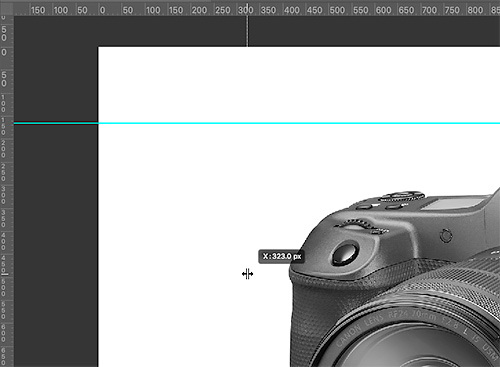
The Problem. In this crop of our Photoshop workspace, you can see a bright blue horizontal guide that has already been placed and, top center, a dotted white vertical guide we have still moving into position. But we can't see it against the white background of the image.
We brought this up two years ago in the Photoshop forum as Dragging a New Guide on a White Background. It has persisted.
But the other day we resolved to take matters into our own hands.
A WORKAROUND
For a workaround, we added a layer, filled it with black, reduced the opacity of the layer so we could see what we needed to see and then pulled those colorless, white guides into position.
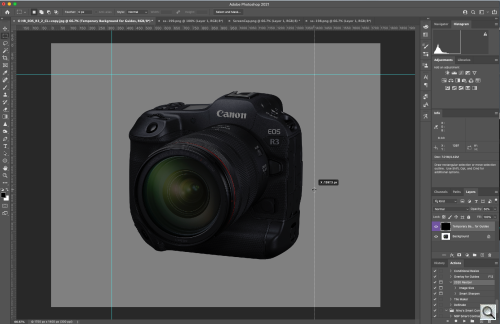
A Workaround. Our workaround gives us a temporary overlay so we can see where to take the white guides.
When we had them where we wanted them to guide our tight crop, we just deleted the gray layer. The guides were where we wanted them. And in color.
DOWNLOAD THE ACTION
We liked the workaround enough that we made an action to run it for us whenever we need it.
You can download Overlay.ATN.zip (690 bytes), uncompress it and use the Actions panel's
Load Actions...option to bring it into Photoshop.