Photo Corners headlinesarchivemikepasini.com
![]()
A S C R A P B O O K O F S O L U T I O N S F O R T H E P H O T O G R A P H E R
![]()
Enhancing the enjoyment of taking pictures with news that matters, features that entertain and images that delight. Published frequently.
Ingestor Evolves With AppleScript



9 May 2023
When we wrote about our software for ingesting images in 2015, we noted, "The real advantage of this simple scheme is that we can modify it at will if we should want to make an adjustment to our ingestion scheme."
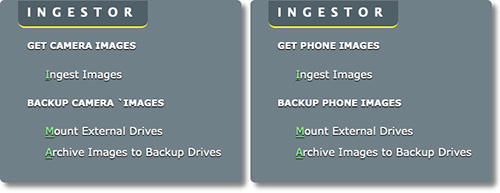
Dual Interface. When we launch the software with the Option key we get the Phone interface, otherwise we get the Camera interface. But they mirror each other.
And over the years we've streamlined the interface leaving the code mostly alone.
WAIT A MINUTE
But recently we started wondering why we don't archived all our phone photos with the same routine we archive all our Raw files.
Our excuse has been that 1) phone photos are ephemeral (just visual notes or fleeting documentation) and 2) everything on our phone gets pushed to Google Photos, so it is backed up. Plus, over the years when we wanted to save images at some event shot on the phone, we just used Ingestor to archive it.
But as we get closer to the day we replace our iPhone 6 Plus, we realized we wanted to archive all our phone photos locally like our Raw files.
So we retooled Ingestor.
A NEW ARCHIVE
The archive scheme mimics what we do with Raw files. We have four backups of those but our phone photos just needs two. One of them is an external drive on our main machine and the other is a network drive. The network drive is also one of the four backup drives for our Raw files.
But our phone photos bring a couple of wrinkles to the party.
The phone images are all JPEGs (so no DNG conversion from a proprietary Raw format is required) and we tend to shoot over several days before copy files from the phone to the computer, rather than copying them afrer each event we shoot, as we do with our cameras.
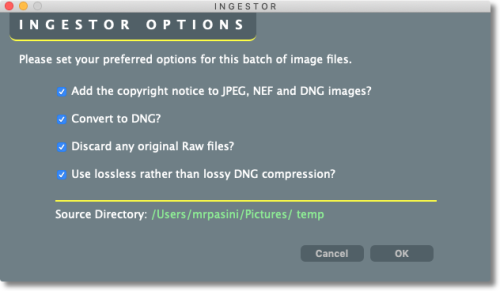
Raw File Options. None of these apply to our phone JPEGs, which always get copyright information anyway. But phone images brought their own wrinkles to the party.
But the sequence of events remains the same. Ingest the images from the phone, mount the backup drives and copy the new folders to them.
We handled the ingestion part using ExifTool to add copyright information and create folders (as we described in Using ExifTool as an Image Organizer) for each day we shot images. The backup drives are mounted with one click after that.
A LITTLE APPLESCRIPT
Then we developed a little AppleScript to prompt for multiple folders of images and copy them to our backup drives.
Here's the AppleScript:
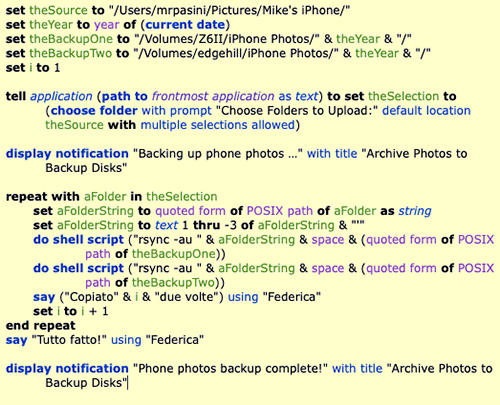
AppleScript. Prompts for multiple folders to copy to two fixed locations. Download the code.
It starts by identifying a few things that never change:
- The directory we copy our phone images to from the phone
- The current year
- The path to the first backup drive
- The path to the second backup drive
Both backup paths include the year, which is why we calculate it from the current date.
Then the script displays the default directory and asks for the folders to copy. It then displays a notification that the backup has begun.
We use the POSIX paths rather than the Finder's aliases to directories because we're passing this string to the Unix utility rsync.
The actual copy is done by a shell script running rsync, which is not only faster but handles reruns efficiently.
There is some voice feedback during the backup before a notification tells us it's all done.
CONCLUSION
We liked how it performed so well that we updated the Raw image section with the same code, just adding more backups and more shells scripts.
We needed AppleScript to let us select folders with the Finder but we wanted to use rsync instead of AppleScript to copy the directories. This gave us the best of both worlds.
We think our solution is easily adaptable so we're sharing it with you. Let us know if you have any questions.