Photo Corners headlinesarchivemikepasini.com
![]()
A S C R A P B O O K O F S O L U T I O N S F O R T H E P H O T O G R A P H E R
![]()
Enhancing the enjoyment of taking pictures with news that matters, features that entertain and images that delight. Published frequently.
Quick Tip: Photoshop's Corrupted Droplets



14 July 2023
We were minding our own business this morning when it occurred to us to create a droplet to Smart Sharpen with our favorite settings. We were testing a method of generating thumbnails that didn't sharpen and we thought we could just drop them on the droplet and get sharpened thumbnails.
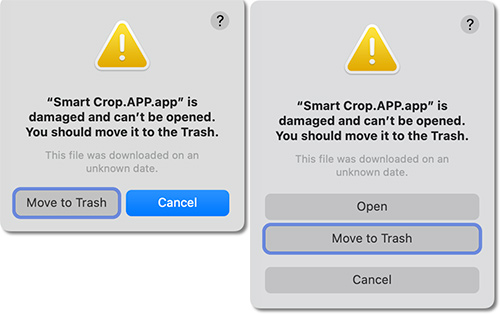
Droplet Dialogs. The initial complaint (left) and the refined one from the contextual menu.
So we did the dance. We created an action to Smart Sharpen using our preferred settings. Then we used the
File Automatedialog to create a droplet on our Desktop. And there it was.THE PROBLEM
So we dragged the thumbnails to it and, well, we got an error message telling us the droplet "is damaged and can't be opened. You should move it to the Trash."
There was a grayed-out explanation below that. "This file was downloaded on an unknown date."
If you're wondering how the test went, we learned something new. Our action that resized and then used Smart Sharpen before compressing the thumbnail with ImageOptim produced a sharper image than dropping a resized and ImgeOptim-processed file on the droplet.
The only options were buttons to
Move to TrashorCancel.THE SOLUTION
Kevin Stohlmeyer provided the solution on the Adobe forums.
We'll summarize:
- Right click on the droplet to select Open from the contextual menu
- On the dialog that now appears, click the
Openbutton- Quit the droplet and try it again
That worked.
It reminded us a little of using unsigned applications in previous versions of macOS. Gatekeeper would complain, refusing to launch the application. To get those to run you opened it using the contextual menu and gave macOS permission to launch it.
Learn something new (or remember something you knew) every day.