C O N T E N T S
•
Photo Corners headlinesarchivemikepasini.com
![]()
A S C R A P B O O K O F S O L U T I O N S F O R T H E P H O T O G R A P H E R
![]()
Enhancing the enjoyment of taking pictures with news that matters, features that entertain and images that delight. Published frequently.
Test Drive: Capture One Styles Packs




8 June 2017
Phase One today introduced Capture One Styles Packs to accelerate your creativity and improve the image editing process, the company said. The five initial Styles Packs released today are compatible with Phase One v10.1.2 and contain up to 18 different Styles focused on a specific theme.
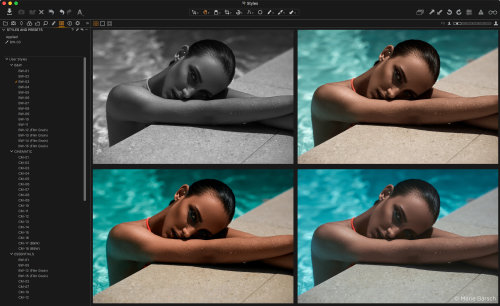
Styles Packs. One-click treatments in five collections.
Applying a Style to a selected image makes multiple image adjustments from more than one tool without necessarily affecting key capture parameters such as exposure, white balance or levels. Presets, on the other hand, only save settings for a single tool.
We were able to test the new Styles Packs over the past two days. Our report follows.
STYLES PACKS
Phase One released five $69 Styles Packs [MW] today, including:
- Cinematic with 18 unique Styles
- B&W with 15 unique Styles
- Matte with 16 unique Styles
- Seasonal with 15 unique Styles
- Essentials with 16 Styles compiled from the above Styles Packs

Essentials Pack. Live previews of all 16 Styles shown here as we scroll through them.
In addition, the company release five free Styles for download.
SYSTEM REQUIREMENTS
General system requirements are Capture One 10.1.2 or later, a CPU with two cores, 8-GB RAM, 10-GB free hard disk space, a color-calibrated monitor with 1280x800 and 24-bit resolution at 96 dpi.
Mac system requirements include Mac OS 10.11.6 or macOS 10.12.x.
Windows system requirements include 64-bit versions of Windows 7 SP1, Windows 8 or Windows 10 with Microsoft .NET Framework 4.6.2 (which will be installed if not present).
Phase One recommends four cores, 16-GB RAM, an SSD and a fast graphics card with 2-GB RAM (or at least 4-GB for 4K or multiple monitors) if you're working with high resolution images and doing calculation-heavy adjustments.
INSTALLATION
The Packs are downloaded as compressed archives. Unzip them to extract the .costylespack files.
There are three ways to install the .costylespack files on either platform:
- Drag-and-drop them into the application window
- Use the Import Styles option on the
...menu- Double click them on your hard disk
In addition, Mac users can drag-and-drop them on the application icon in the Dock, which is what we did.
When Capture One 10.1 launched, it advised us v10.1.2 was available, so we did the update before we hunted down the
Stylesoption under theAdjustmentsoption on the main menu.We also used the
Importoption to add a few of the packs. That defaulted to our Downloads directory rather than the last used folder and did not report either progress or completion but the import was done promptly.In contrast to Capture One's Built-in Styles, Styles Packs are installed as User Styles in the Styles menu.
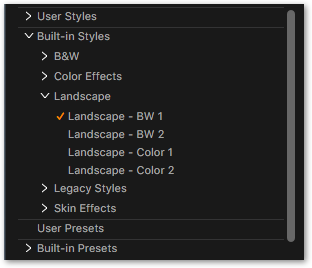
Styles Menu. No fly-out menus obscure the image when you add the Style Tool to the panel.
There are two
Stylesmenus in Capture One, one accessible from the tool panel and the other from theAdjustmentsmenu item, which is shown at the right.You have to add the
Stylestool to the tool panel with a right click on the panel. There is a Styles tool above the panel (Import, Auto Adjust, Styles and Reset), too, but like theAdjustmentsmenu item it uses fly-out menus that can obscure your image (see the Styles Menu fly-out example below).When you add the
Stylestool to the tool panel no fly-out menu obscures the image. They appear in outline form leaving the stage entirely to your image.The
Stylesmenu itself is divided into three sections: Manage, Styles Library and Presets Library.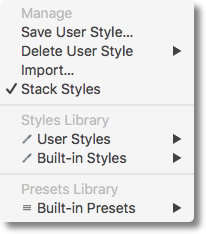
Styles Menu. Three sections to manage and apply Styles and Presets.
Under
Manage, there are options to save, delete and import a User Style. There is also an option toStack Styles, which is on by default, to apply Styles on top of each other.You can't delete an entire Pack at once (if, like us, you mistakenly import the same Pack twice). You can only delete individual Styles. When they're all gone, the folder containing them disappears too.
Under
Styles Library, there are submenus forUser StylesandBuilt-in Styles.And the
Presets Libraryprovides a submenu forBuilt-in Presets, which configure individual tools only.When you've applied a Style to your image, another section of the
Adjustmentsmenu version of the menu appears calledApplied Styles. That lists each Style that you've applied to the image with an option toClearit.That isn't necessary with the Tools panel version, which uses checkboxes to apply or clear a style.
USING STYLES
We didn't have any supporting documentation beyond installation instructions when we started playing around with the set of five packs released today. But it was very simple to start using them immediately.
The rollover below shows the five styles of the Samples Pack, which include BW-15 (Film Grain), CM-03, MT-03, SN-02 and SN-14 in addition to the default image.

One nice thing we noticed immediately about Styles is that if you leave the cursor hovering over an option two things happen:
- You get a live preview (see above) of the Style's effect on your main image.
- A text bubble appears detailing all the changes the Style is making.
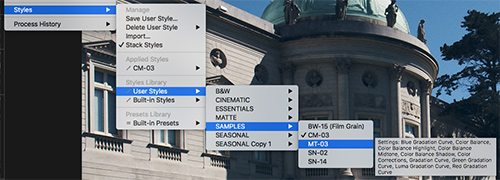
Styles Menu. Showing text bubble hint.
The two-character code refers to the Styles Pack, where BW is B&W, CM is Cinematic, MT is Matte and SN is Seasonal.
The Samples Pack does not reference any Essentials because that's a subset of the other Packs. BW-15, CM-03, MT-03 are included in both the Essentials and the Samples Packs. The two sample Seasonal styles are not.
The text bubble is a helpful check on what will be affected by applying any particular Style but isn't the only way to see what happens.
For a more dramatic view of the effect, watch the tool panel on the left. You'll see individual settings jump as you mouse over the various Styles.
The Exposure panel was particularly dramatic. But the same can be true of the other panels, depending on the particular Style.
You can apply a Style to a single image but once you've found an approach you like for a series, you can apply it to a set of images.
To apply a Style in batch mode, just select the images you want to affect in the film strip and use the
Stylemenu to select the one you want to apply.Styles can be applied during tethered captures, as well, using
Next Capture Adjustmentsin the Capture tool tab.The
Save User Styleoption allows you to make your own Styles.What goes into a Style? An awful lot. Styles can encompass settings from several tools, unlike a Preset, which applies custom settings for a single tool.
When you Save one, you are presented with a very long list showing which attributes will be saved under the new Style name you create.
Those include these categories (which have options): Base Characteristics (3 options), Exposure (6), Levels & Curves (3), Color (5), Black & White (3), Lens Correction (8), LOC (4), Lens Effects (1), Composition (9), Details (16) and Metadata (36).
They are stored as compact XML text files of typically no more than 2K.
Styles are installed in the User directory Application Support folder under Capture One.
PRICE, AVAILABILITY
Styles Packs are $69 each directly from Phase One and a basic Styles Pack containing five Styles is available as a free trial.
For more information see the news release below.
Phase One Releases Capture One Styles Packs
Designed to accelerate the creative process
COPENHAGEN -- Phase One today announced Capture One Styles Packs. Applying a specific Capture One Style to a selected image transforms its look and feel by implementing multiple image adjustments without affecting key capture parameters such as exposure, white balance or levels.
Each Style offers users plenty of scope -- both before and after applying it -- to further edit the image. One click offers Capture One Style users the opportunity to accelerate their creativity and improve their image editing process.
A Capture One Styles Pack contains up to 18 different Styles focused on a specific theme. This flexible offering builds on recent enhancements in Capture One Pro 10.1, such as an easier preview of large style collections and nested style collections. It is designed to deliver greater speed and efficiency when editing multiple images.
Ease of use has been a central design consideration for Capture One Styles Packs, which make them suitable for all photographers -- from experienced users to those who are just beginning to work with Capture One.
Capture One Styles Packs released today include:
- Cinematic -- 18 unique Styles
- B&W -- 15 unique Styles
- Matte -- 16 unique Styles
- Seasonal -- 15 unique Styles
- Essentials -- 16 Styles compiled from the above Styles Packs
- Five Styles are available for download as a free sample package
For Styles examples and usage guidelines, see http://phaseone.com/styles.
Pricing and Availability
Styles Packs for Capture One Pro 10.1 are available now at the Phase One e-store: phaseone.com/styles-store
Each Styles Pack, containing 15-18 styles, for Windows and Mac operating systems is priced at $69. A basic Styles Pack containing five Styles is available as a free trial.
Capture One version 10.1 or newer is recommended for the best user experience. Version 10.1.2 is necessary for Capture One Express (for Sony) users. The packs are simply installed with a double-click, importing via the new and improved Styles and Presets tool or by dragging-and-dropping the Pack to the Capture One menu icon.