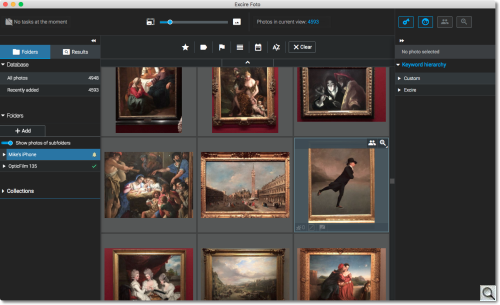C O N T E N T S
•
•
Photo Corners headlinesarchivemikepasini.com
![]()
A S C R A P B O O K O F S O L U T I O N S F O R T H E P H O T O G R A P H E R
![]()
Enhancing the enjoyment of taking pictures with news that matters, features that entertain and images that delight. Published frequently.
A Project: A Smartphone, A Kwilt and Excire Foto



8 July 2020
We were sufficiently impressed with Excire Foto's handling of our small test database that we tried to come up with a more real-world application. Fortunately we had a problem sitting right under our nose.
You may have the same problem: thousands of photos on your smartphone.
THE PHONE
You know how it is. You have a phone, you take photos. And you take photos. And you take photos.
And when you want to see one that isn't the last one you shot, you swipe through the latest to find it. And keep swiping if it isn't a recent photo. You may have scratch marks on your screen from swiping desperately through your collection.
Or you may have downloaded an app that tries to organize the photo collection on your phone for you. Which it does just fine. Up to a point. Dates, locations, says. But you can't really find the stuff you want without a lot of keywording or face IDing.
Or you may have resorted to data-sucking online solutions to store and search your images.
But you still aren't very happy. Not as happy as we just became, anyway.
A KWILT
The Kwilt is a small box you attach to your network either wirelessly or via Ethernet and, on the other side, plug thumbdrives or removable drives into its USB ports. Whatever images you copy to those storage devices becomes available to you on not just your own network but also the Web through the Kwilt app.

Kwilt Plus. The actual device we used with a thumbdive for storage.
We've had a couple versions of the hardware here for testing. And we've been testing for years.
The basics work fine for unedited phone JPEGs and have worked fine for a long time.

Kwilt 2. Current model with thumbdrive but wired to our network.
But there has been one issue or another over the time we've been testing that we never felt the dust had completely settled enough to do a useful review.
Those issues included mysterious image files that would not transfer, HDMI output that disappeared as an option and external devices that could not be mounted. Some resolved by updates to the app, some more nebulous.
No fault of tech support, which is super. Fittingly for a smartphone app, tech support is happy to text you through an issue.
Kwilt's job, though, is to provide a place for you to copy images from your phone's storage to your local network storage that you control and can access from anywhere. And it does that well.
So we have about 4,500 iPhone photos sitting on a Kwilt's thumbdrive.
The Kwilt app does provide a few tools to search your collection. And they (location and date) work well as far as they go.
But they aren't Excire Foto.
EXCIRE FOTO
As we pointed out in our review, Excire Foto is standalone digital asset management software to catalog and search your image collection with artificial intelligence that has been trained on a millions of images.
That gives it a leg up on the standard smartphone apps and, because it runs on your own computer not the cloud, provides private searching of your private collection as well.
We added our 4,500 smartphone images from two different sources. We didn't intend it as a test, but the results were interesting.
In Excire's file browser, we didn't see the Kwilt mounted on our desktop. There was a Remote Disc option but that didn't find the Kwilt.
It was there, though, in the Shared volumes which was hidden by default. Once we expanded that, we saw the Kwilt and could add folders stored there on a USB thumbdrive over our local WiFi network.
That turned out to be considerably slower than adding a copy of the collection on an external hard drive attached directly to the USB 2 port of our laptop. The wired operation took about two hours while the WiFi operation took over three. So you don't have to run it overnight but you'll get through a pot of coffee.
The images appear in the Excire Foto browser quite quickly, though, because the import is a five step process. It the last two that take a while. And the last one, which analyzes the images, took the longest. But it did go through the images quickly. There were just a lot of them to go through.
Keep in mind this is on a 10-year-old laptop that is not officially supported by Excire. So it represents a worst case scenario. And it wasn't bad at all. We aren't going to be adding the whole collection to Excire Foto again, just new images.
Our combined database of nearly 5,000 images required 436-MB of disk space on our internal drive.
Once the images have been added to the Excire database, the fun begins. You can search them.
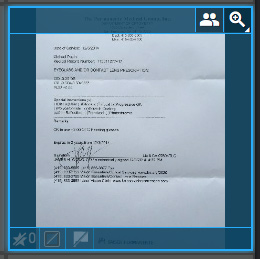
Selected Image. Select an image in the browser.
The images we take with our smartphone are quite different from those we take with our dSLR and mirrorless cameras. There are a lot more people, for one thing. And a great deal more documentation of appliances needing repair and paperwork.
One of our first search tasks was to find our account number for a company we knew had a blue logo.
With our smartphone collection selected so it was displayed in the browser, we scrolled to something that looked like an invoice. It was actually a prescription for eyeglasses.
We clicked on the little search icon in the top right corner to open the
Find similar photossearch. That quickly returned a collection of several similar documents, one of which was the invoice we had been looking for.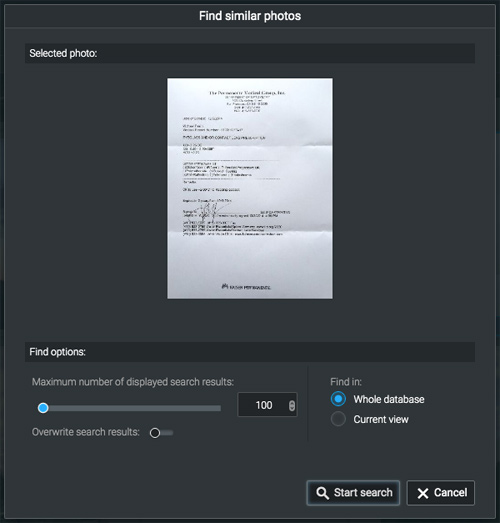
Find Similar Photos. Select a photo, click the Find icon on its frame and you get this.
We can't imagine doing that manually. On the phone or even in on the desktop. We'd be scrolling until the cows came home in another time zone.
We could also have used keywords to find the document with a
Keywordsearch. Excire uses hierarchical keywords and your own custom keywords to build a search query.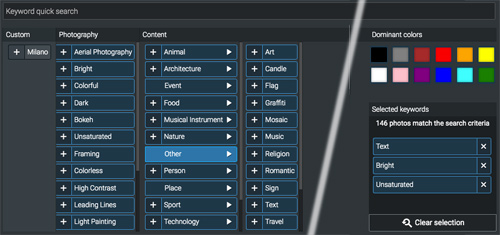
Keyword Search. Two kinds of Excire hierarchical keywords, plus your own plus colors. NB: We've spliced the screen shot to make the text bigger.
The invoice's keywords, automatically assigned to the image during the analysis on import, were "Text, Bright, Unsaturated."
If we were looking for a photo of a brochure with a red logo, we might use "Text, Red."
If we wanted to hunt down our black-and-white images, we might just go with "Unsaturated." Or "Black, White." Or, the best choice, "Colorless."
What about looking for a particular person? Unlike Apple Photos, for example, we didn't tag any of the images in our collection with people's names. Would Excire Foto be able to find images of a particular person?
There's a button in the top right corner to
Find faces. That lets you set some options for what to look for, including the number of faces in the shot, the age of the faces, the gender, whether they are smiling or not.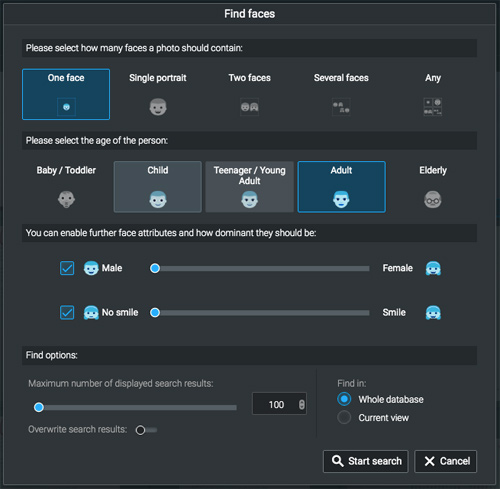
Find Faces. With a few intelligent options.
But to find a particular person, you use the
Find peopleoption either from the button in the top right of the window or the top right of the image.That brings up the image with the faces marked in blue (unless there's just one, in which case it's already selected in green). You click on a face to select it (turning its box green) and can filter the results on whether they are smiling or not and whether their eyes are opened or not.
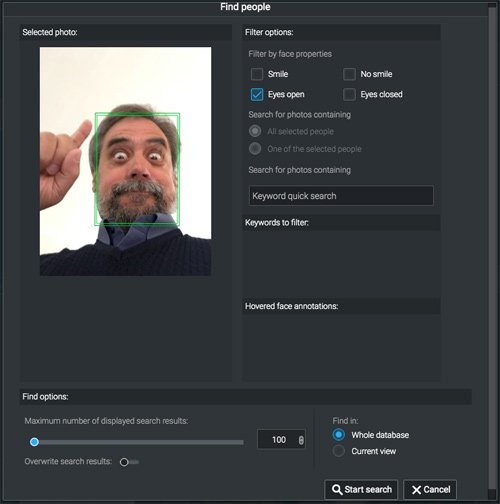
Find People. A more general option.
We searched for a number of people this way and were astonished at how accurate the results were. They even included the same person at different ages in their life.
We did get a few siblings mixed in but how could we not? And a few relatives were confused with celebrities, but how can that hurt?
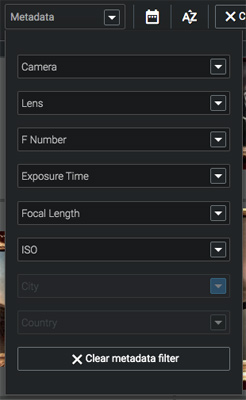
Metadata. You can filter by Exif header data.
Excire Search relies on the keywords its artificial intelligence derives from analyzing your images. But it can also filter what it looks at using the metadata in the image files.
Not all the metadata, but a select set of useful data including Camera model, Lens, Aperture, Shutter, Focal Length and ISO. Country, City and State can also be included if you enable them in the Preferences tab for Metadata. Creator as well.
We also discovered that Excire Foto runs without the Kwilt device mounted on the desktop. Apparently its database is sufficient to search your images without access to them. Which is pretty nice.
CONCLUSION
This was a fun project. There's nothing quite like solving a nagging problem by cobbling together a few inexpensive solutions.
We love to use our smartphone for social gatherings. We have a soft spot for the Kwilt despite the aggravations and we really like what Excire Foto brings to the table.
The idea of combining all three to make a home-based cloud with intelligent image retrieval was irresistible once we became familiar with Excire Foto. And at $108 for the package, it's cheaper than a typical monthly cable bill.