Photo Corners headlinesarchivemikepasini.com
![]()
A S C R A P B O O K O F S O L U T I O N S F O R T H E P H O T O G R A P H E R
![]()
Enhancing the enjoyment of taking pictures with news that matters, features that entertain and images that delight. Published frequently.
Quick Tip: Automating Lightroom Rating Displays



22 March 2024
A fellow sufferer on the Keyboard Maestro forum asked how to trigger a Lightroom menu item that displays stars rather than words. He had hoped to be able to write a macro to display the images with three stars.
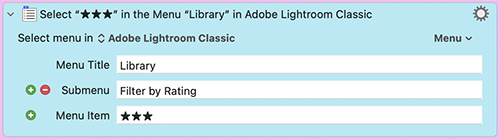
The trouble was that Keyboard Maestro's editor couldn't plumb the depths of Lightroom's menu system. Keyboard Maestro has a clever `Select Menu Item` action with flyout menus to walk down an application's menu system. But it just couldn't display Lightroom's complete menus (some of which, to be fair, are not always active).
The solution is to manually keyboard the menu and submenus (flyouts) and use star symbols for the non-text options. Which, after all, is probably what Adobe did.
And that works.
But, as with any software project, it begs to be extended into something even more useful. Like quickly reviewing each of the five possible selections using stars.
You set stars by pressing the numeric keys. So to display them we used a couple of modifiers: ⌃ and ⌥ plus the numeric key for the number of stars.
Keyboard Maestro remembers the hot key you used to invoke a macro, so we just examined the hotkey for its numeric clue and set the selection to that many stars.
But first we had to make sure Lightroom was "only" using that many stars (rather than that many and higher or lower. So we added an action on top to set "only" as the option.
And then we had to make sure filters were enabled. Which, just to make this game a little more fun, is a toggle on the `Library` menu. Fortunately Keyboard Maestro can tell if a menu item is checked or not. So we were able to select the menu item only if it was not marked.
Bingo. That makes a really quick way to cycle through selections based on stars. Here's the full Filter by Rating macro.
Of course, you can do the same thing by clicking on the stars in the Library Filter Bar at the top of the Library panel -- if it's displayed.
But what fun is that?
Update (27 Mar.): See the updated macro with several new features.