C O N T E N T S
•
Ingestor Evolves With AppleScript
9 May 2023
One Cure For Ingestion
7 October 2015
•
Photo Corners headlinesarchivemikepasini.com
![]()
A S C R A P B O O K O F S O L U T I O N S F O R T H E P H O T O G R A P H E R
![]()
Enhancing the enjoyment of taking pictures with news that matters, features that entertain and images that delight. Published frequently.
Automating Ingestor



17 July 2023
After using our new version of Ingestor for a couple of months, it occurred to us it could stand a little improvement. That's they way it is with software. It evolves. Or, to put it another way, we get bored of how it does things.
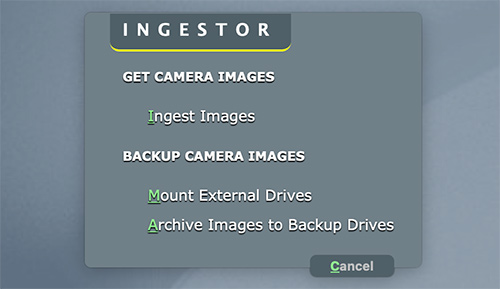
Ingestor. Two new features.
Our last improvement was to add a branch to handle iPhone JPEGs (well, any JPEGs really), which we process differently than Raw files. We added a modifier with a function key (using Option with F3) to launch the phone version.
But why can't Ingestor figure this out for itself?
All it has to do, we thought, was look at the files Image Capture has copied from the memory card to see if we have JPEGs or not.
STEPS
The dance steps for that are pretty simple.
Image Capture copies all the selected files to
~/Pictures/ temp. Then we launch Ingestor, a Keyboard Maestro macro.The new code looks in the temporary folder to see what's in there:
J=$(find ~/Pictures/\ temp/ -iname "*.jpg" -maxdepth 1 | wc -l)
R=$(find ~/Pictures/\ temp/ -iname ".nef" -o -iname ".crw" -o -iname "*.orf" -maxdepth 1 | wc -l)
echo $(($J-$R)It compares the number of JPEGs to the number of Raw files (well, our three kinds of Raw files from Nikon, Canon and Olympus) and calculates the difference, which it saves to tell us if we have iPhone JPEGs, Raw files or Raw+JPEGs.
That determines which branch of Ingestor is executed, phone processing or camera file processing.
A TWIST
Before this little time-saving enhancement, we made another. It has to do with that Cancel button.
There are three tasks Ingestor always does.
- It imports the original image files to a directory named with the date of the shoot and processes each file (adding a copyright notice, at least, but also converting Raw files to DNGs).
- It mounts the appropriate external storage devices (both network and local).
- It archives the new directories to the storage devices.
Previously after it did each of these tasks, Ingestor would quit. To continue, we'd press the hot key again and pick the next option.
We thought the palette, which is really an HTML window, should just stay active until we tell it we're done. So we added a
Cancelbutton and looped the macro until we click on that button (which we hung partly off the window for a change).This not only kept the macro alive, saving us two key presses, but it also didn't redisplay the HTML window until the prior process had been complete. This is a big help when mounting drives, a process we could never easily monitor since our Desktop is usually obscured.
CONCLUSION
Each time we revise Ingestor, it gets easier to get our camera files to our storage devices. Our resistance to archiving weakens as a result and we almost look forward to running Ingestor.
Ultimately, we'd like to do no more than mount a card, select the images to archive and be prompted for slugs. We're just a couple of keystrokes from that now, really.