C O N T E N T S
•
Automating Ingestor
17 July 2023
Ingestor Evolves With AppleScript
9 May 2023
One Cure For Ingestion
7 October 2015
•
Photo Corners headlinesarchivemikepasini.com
![]()
A S C R A P B O O K O F S O L U T I O N S F O R T H E P H O T O G R A P H E R
![]()
Enhancing the enjoyment of taking pictures with news that matters, features that entertain and images that delight. Published frequently.
Ingestor Goes Autopilot



18 October 2023
The last time we discussed Ingestor, our Keyboard Maestro mini app to ingest, convert, tag, organize and archive our image files, we suggested one future enhancement we might implement.
"Ultimately, we'd like to do no more than mount a card, select the images to archive and be prompted for slugs," we wrote. "We're just a couple of keystrokes from that now, really."
Run it on autopilot, in short.
Ingestor provides three main functions: ingest (which converts formats, adds copyright information and organizes the files in dated folders), mount backups and copy the new folders of copyrighted images to the backups. You initiate each of those steps manually.
We thought that was prudent in the event of a problem. We could fix the problem and rerun the option.
But it turns out that those operations are very reliable. No failures. So there's no reason to pause the operation.
DIFFERENT APPROACH
When you write code only you will run, you spend the bulk of your time coding procedures. But when you write code for others to run, you spend the bulk of your time on the user interface.
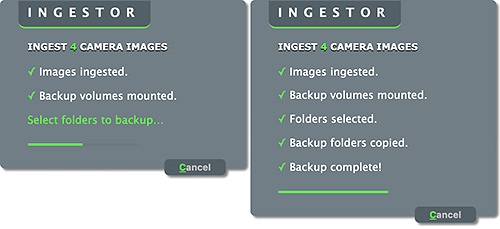
Camera Images. A different process with a different highlight color. Showing at-work and final windows.
Users are endlessly creative in finding ways to go left when they are expected to turn right and turning right when they clearly should stop. It's up to the user interface to lead them in the right direction with all the charm of the Pied Piper himself.
Ingestor's existing interface was quite modest, disappearing until one of the three processes had been completed and it was time for another command. The user was expected to know what had to be done next.
But now we needed an interface that would both prompt the user for important interactions like naming new folders and, at the same time, confirm what operations had been completed.
HINTS
To achieve that we use a mix of check marks and color, updating Ingestor's HTML window for each task along the way. Phone images require four steps while camera images require a few more.
Prompts are in the highlight color to emphasize them.
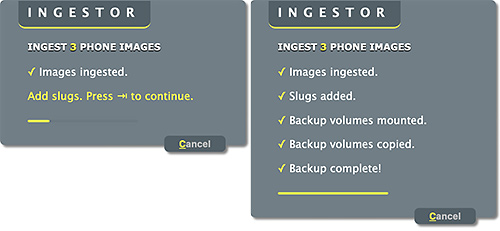
Phone Images. Similar but different.
We also use color to reinforce the difference between phone and camera images. And we begin the process by showing how many images there were to process. Two nice enhancements.
To handle any wayward operations we provide a Cancel button. That also comes in handy to quit the mini app after we review the report.
Because it isn't clear to the user how far along they are at any particular point, we added a progress bar to show things stand.
Apple's WebKit let us down with its implementation of the
progresstag but we found a workaround. WebKit fails to update the bar when the bar's value changes. So we just redraw the bar.LIVE ACTION
We've been refining what's displayed (adding more information) and tweaking a few smaller details (like returning focus to to the HTML window after a process robs it) after each run.
But it's already replaced the former version because the procedures, now uninterrupted, run like butter. The only things we have to do are the things only a human being could do.
Which is the way it should be.